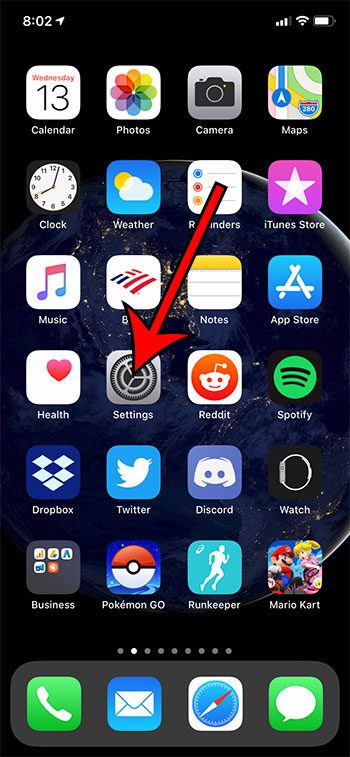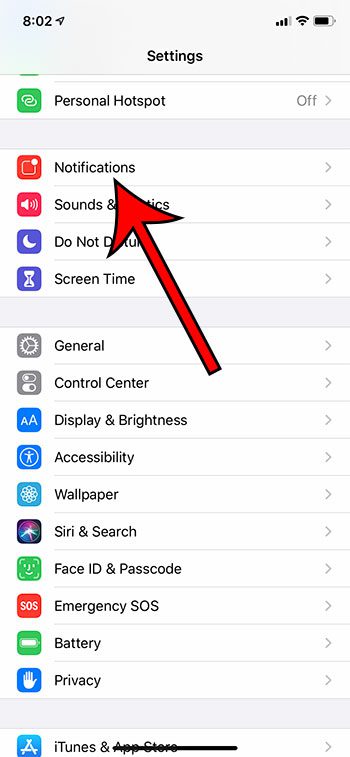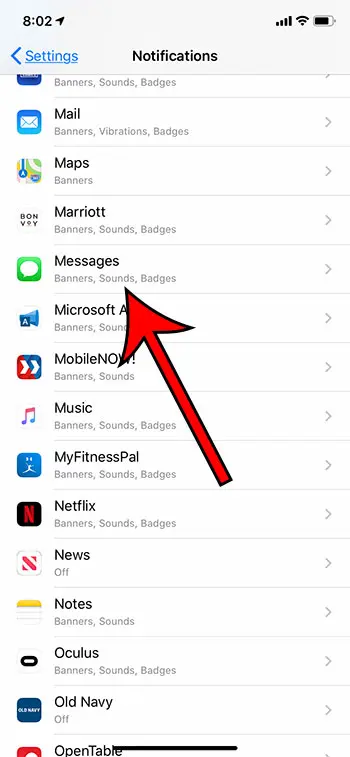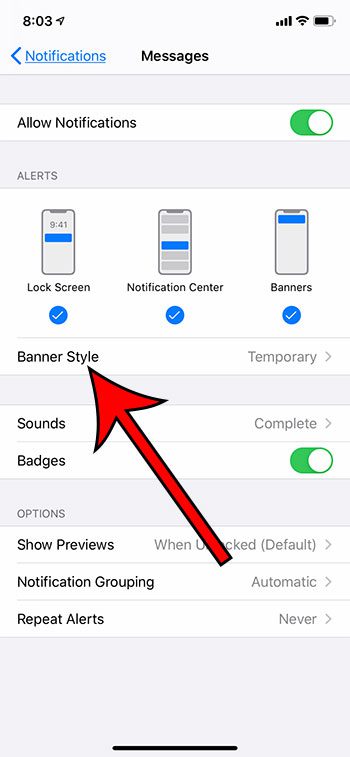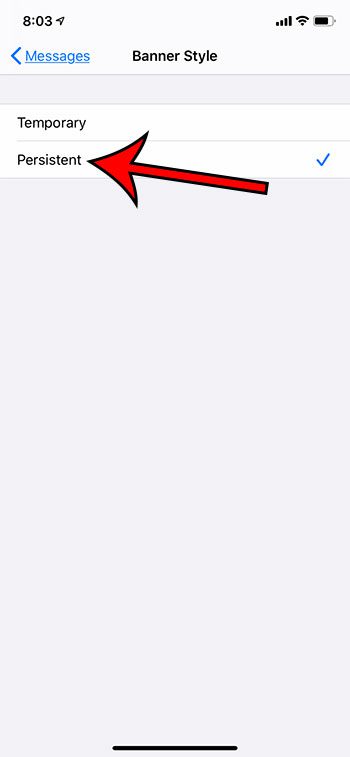This setting only affects banner notifications. If you aren’t using banners then this option doesn’t appear.When banners are set to persistent they will remain on screen until you manually dismiss them.You can adjust additional settings concerning text message notifications on this menu, including previews, repeat alerts, notification grouping, and more.
How to Make iPhone Text Message Banners Stay on Screen Longer
Our guide continues below with additional information on what banner style means on an iPhone and how to use persistent banner iPhone message notifications or temporary banner iPhone message notifications. There are several types of notifications that you can receive when you get a new text message notification on your iPhone. These types of notifications include alerts, notification center messages, and banners. You might even know need to know how to enable or how to turn off flash notification settings for your iPhone alerts. A banner notification on an iPhone is a type of notification that appears at the top of the screen for a moment (or longer, if it’s set to be persistent), and you can either wait for it to go away (if it’s temporary), swipe it up to dismiss it, or tap on it to open the app. If you are receiving banner notifications from the Messages app, however, you might find that they disappear from the top of the screen too quickly. This happens because the banner notifications on the iPhone can be set to either “Temporary” or “Persistent.” Our guide below is going to show you how to switch to persistent banner notifications for your iPhone text messages so that the notification remains visible at the top of the screen until you dismiss it. If it seems like your iPhone is locking too quickly, then our guide on how to change screen timeout on iPhone will show you how to fix that.
How to Keep iPhone Text Message Banner Notifications on Screen
The steps in this article were performed on an iPhone 11 in iOS 13.4.1. Note that making this change will only affect the banner notifications from the Messages app. Notifications from other apps will not be affected. Step 1: Open the Settings app. Step 2: Choose the Notifications option. Step 3: Scroll down and touch the Messages option. Step 4: Touch the Banner Style button. If you don’t see that button then you need to enable the Banners option in the Alerts window. Step 5: Tap the Persistent option. Find out more about iPhone badge app icons if you are unsure what that type of notification is and you are wondering whether or not to turn it off.
See also
How to delete apps on an iPhone 8How to check an iTunes gift card balance on an iPhoneWhat is a badge app icon on an iPhone?How to make your iPhone louder
After receiving his Bachelor’s and Master’s degrees in Computer Science he spent several years working in IT management for small businesses. However, he now works full time writing content online and creating websites. His main writing topics include iPhones, Microsoft Office, Google Apps, Android, and Photoshop, but he has also written about many other tech topics as well. Read his full bio here.