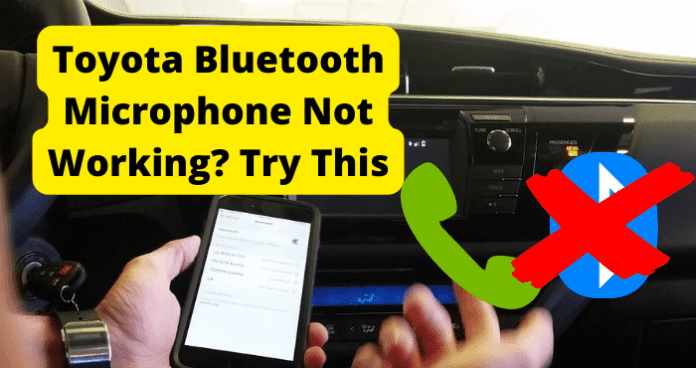This is the problem many Toyota owners are experiencing recently, while this can be a simple fix such as having your friend turn up the volume on their end; this can also be a fairly taxing task to undertake as there is a number of possible problems you could encounter when using the “hear me” option on your Toyotas Bluetooth system.
Why Is My Toyota Bluetooth Not Working
1. Head Unit Loses Connection with the DCM (Data Connection Module)
One of these problems very well could be the head unit losing connection with the DCM (Data Connection Module), now it’s important to add that if there is a problem with DCM the blue-green light will be off inside the SOS case department. So let’s see what we can do about this.
Fix – Disconnect Battery For 30 Minutes and Reconnect It. Check If Blue-Green Light Comes On
A good fix to this issue can be to disconnect the battery for 30 Minutes and reconnect it, then see if the blue-green light has come on.
- So let’s start with making sure the ignition is off, and after that move to the battery; which of course is located underneath the hood of the vehicle.
- The battery itself is usually to the right side or driver’s side of the vehicle and you will see two thick wires connecting to the top of the battery, these two cords are the positive and negative connections supplying the energy to the vehicle itself.
- Now, you are going to want to find the negative connector first, this will be easy to locate as there are colored covers on each connector; the negative terminal being the black colored cover (if there is no colored cover, the battery will usually have a minus symbol right beside the connector). The positive connector will be indicated by the red cover or the “+” symbol beside the connector.
- After you’ve correctly identified the negative connector, you’re going to figure out what socket size you’ll need to loosen the nut on the negative connector in order to disconnect the battery, sometimes you may need an extender attached to the socket wrench in order to properly reach the nut on the connector.
- Now, you can loosen the nut by putting the socket on the nut and turning counterclockwise, it shouldn’t take much to loosen the nut; just a few turns then once the nut is loosened enough, disconnect the connector by pulling it off and set it away from the battery.
- Once the negative connector is disconnected and away from the battery, go ahead and loosen the nut on the positive connector and disconnect it from the battery. If you are planning on also taking the battery out be sure you are careful not to let the positive connector touch any metal parts of the vehicle. Now that you have disconnected the battery and left it that way for at least thirty minutes, it’s time to get it reconnected properly. When you disconnected it you should have done it by disconnecting the negative connector first as provided in the last section, this time around you are going to want to do the opposite when reconnecting the connectors.
- Start with the positive connector first by cautiously connecting to it’s correct connector on the battery (which is the red colored side or the side with the positive “+” symbol beside it) then you will need to cautiously connect the negative connector (the black colored side or the side with negative “-” symbol) once you’ve got both connectors securely attached to the battery (be sure to make sure those nuts are tightly secured). A good way to remember which connector is first when disconnecting and reconnecting; is when you’re disconnecting it’s usually because there an issue or problem so it’s generally a negative reason therefore disconnect negative first and when reconnecting it’s a positive reason therefore connect the positive first.
- After you have reconnected the battery cautiously and properly, you are going to need to reset your settings on the car’s system, usually the dealer will do this free of charge however that is not guaranteed. Now that you have done all of that go to your SOS case in the vehicle (usually located on the ceiling inside the vehicle with most models) then see if the blue-green light has come on. If it is on, then it’s been a success.
2. Bluetooth Connection Problem
As stated before this issue could be brought on by many different things, one of those “things” being your Bluetooth connection. If you’re not familiar with how Bluetooth works, here is a quick breakdown. Bluetooth works by using radio waves instead of direct connections like wires or cables but it uses these waves to connect to your (in this case) car’s computer. Essentially it is a wireless, short-range communications technology, and before you ask; no it is no different than the one on your smartphone, portable speaker, or headset. With all that said, that means it could not possibly be a range issue as all of it is right there, with you; in the car. So then, what could the problem be that’s been troubling so many users?
Fix – Reset Bluetooth Connection
Let’s try resetting your Bluetooth connection, you can do this by disabling your Bluetooth on your vehicle first, then you are going to disable it on your smartphone as well. After you have done both of those you will need to remove your smartphone and also any other devices that have been connected to your car’s infotainment system (this being the screen on your car’s center console/dashboard) then turn off your car and also restart your smartphone. Once you have done all that, turn your car back on and enable the Bluetooth option and then enable your Bluetooth on your smartphone. Be sure you reconnect or re-sync your smartphone to the car’s infotainment system as you don’t want that to be the reason it wasn’t working in the first place, that would be a bit embarrassing. Remember that Bluetooth is a short-range communications technology, so are indeed going to want to have your phone with you in the car anytime you want to use the Bluetooth functions.
Fix 2 – Reinstall Bluetooth or Replace It
Sometimes with these Bluetooth issues, the best thing to do can be to reinstall it, you may be asking yourself “well how do I do that?” And that’s a fair question as this can get rather complicated. However, you are going to want to start with your phone, you are going to want to go into the “Bluetooth” menu. Now if you are on Android, you are going to want to go into your settings option and there you will see the “connected devices” option, go ahead and tap that; there it will show you all the devices you have paired with the Bluetooth, including the vehicle. Fully delete your vehicle (that you are trying to pair it to) from the paired devices after that go into the Bluetooth menu on your vehicle’s infotainment center; from there you can and should delete the phone you are trying to connect from the vehicle’s Bluetooth. Once you have followed those steps then simply reconnect your phone to the vehicle and the vehicle to your phone and with any luck that will solve the problem. Another route you can take while experiencing connection issues with your vehicle’s Bluetooth is to completely replace it, if you want to full on replace the head unit stereo (which includes the Bluetooth receiver built-in) it can sadly cost you a pretty penny to replace the head unit stereo; being $200. up to $500. to replace. However, you can replace it also with a simple Bluetooth transmitter, which will only run you about $10. to acquire and the setup is relatively simple. So I see you opted for the more reasonable Bluetooth transmitter, a good choice; now you might wonder “how do I install it?”. Luckily this is a relatively easy installation, the transmitter should have come with a Bluetooth module, an auxiliary cord and in some, a cord extender. Make sure the module is charged up, you can do this by plugging in the auxiliary cord. Then simply find a spot for the module to sit, and plug in the auxiliary cord which in your Toyota; the plug is most likely in the center console. Make sure you go into your Bluetooth settings on your phone and turn that on, then hold the button beside your infotainment system for five seconds and that should register in your device. There you have it, a simple answer to a sometimes complex problem.
3. Bug
All too often these technical issues can be summed up as a bug in the system, while this is annoying and frustrating; there are however ways to fix it. So do not get overwhelmed by the problems at hand and let us offer some helpful tips and tricks to test if there is an issue with a bug in the system.
Fix- Press and Hold On the Mute Button
When trying to enjoy the Bluetooth features in your vehicle, another thing to keep in mind is that phone call is running through your phone, through the Bluetooth transmitter, and to your infotainment center. Therefore in order to be sure your Bluetooth is working properly is to also test methods with the call itself, on your phone; such as tooling with features. One of these features is to try the mute feature, which should be displayed on your phone; on your call screen. If it is engaged, it’ll usually be displayed in red, even if it’s not appearing red (activated) still it is good to try engaging it and then disengaging it & this just might solve the problem when you are having a problem with hearing on your vehicle’s Bluetooth. Another feature of the mute feature is putting your call on “hold”, this feature more so applies to the Bluetooth menu on the infotainment system of your Toyota vehicle. When experiencing difficulties with your Bluetooth transmitted call try utilizing the “hold” feature, which can be symbolized by a phone resting on a line or maybe an angry face minus the eyes. Go ahead and tap that button, for your caller on the other side should usually hear a soft, tone music to indicate they have been put on hold. After you have engaged this feature, you can disengage it, and hopefully, that will resolve your Bluetooth call.
Fix 2 – Perform Cycle Key
Another way to try to get your system to reassess is performing a cycle key or also known as a key fob, now this truck can be. well, tricky so we’ll take it step by step. Also, before starting this process keep in mind that you will have to perform the following actions in forty seconds.
- Now start with the key out of the ignition, the driver’s door should be open and all the other doors on the vehicle should be closed & be sure to leave the driver’s door unlocked.
- After, insert the key into the ignition (do not turn the key) then pull it out.
- While using the power door lock switch located on the driver’s door, accurately perform five lock/unlock cycles, try to keep an even pace also try to manage about one cycle per second ( 1 cycle = 1 lock and 1 unlock).
- Insert the key into the ignition cylinder, turn it on (but DO NOT start the vehicle) then turn it back to off. Go ahead and repeat that, turning the ignition on (but NOT starting the vehicle) and then turning back off.
- Now within about three seconds, the power door locks should cycle automatically, telling you successful entry into programming mode; (you are going to have to restart if the locks haven’t cycled at this point).
- (A) After, press the lock and the unlock buttons on the remote simultaneously for one second.
- (B) Immediately after letting off the lock and unlock buttons, press just the lock button by itself and hold it for two seconds, within three seconds; the door locks should cycle once, indicating to you the programming was successful. If the door locks do not cycle, you’ll sadly have to restart the steps from (A) – (B) as your remote has not been accepted.
- Finally, open the driver’s, test all of your remotes and your programming is complete. All of this may be tedious and challenging, however, it could be the answer to your Bluetooth issues.
Fix 3 – Perform a Soft Reset
Another measure you can take in order to solve these issues with the hearing on your Toyota’s Bluetooth system is performing a soft reset with the vehicle. In order to perform this action is by placing your key in the ignition lock and setting it to the on position or you can also, or press the engine button twice however do not turn on the vehicle’s engine. Then you will wait for the multimedia (your infotainment center) to turn on, then you are going to want to press and hold the PWR-VOL knob for about twelve seconds. In turn, the Toyota vehicle’s engine should reset at this point and hopefully, this can solve if not narrow down the issues experienced with the Bluetooth receiver. It can be difficult to figure out these Bluetooth issues, however, it is not impossible; so hang in there and give these fixes a try because as stated before even if it doesn’t solve it, it can at least help narrow down the problem by troubleshooting these possible problems. Also, when doing this action it can certainly help your vehicle’s multimedia system (infotainment center) reset and assess that all connections are indeed connected and functioning properly.
Fix 4 – Perform Master Reset
Another viable option is to try a Master Reset or also known as a factory reset of the infotainment system. Now, this is certainly a good way to be sure all of the systems, restart and reassess all connections within the system of the head unit (infotainment center). To start, you’re going to press the menu option, then tap the set up option, then you go to “Delete Personal Data” option and be sure to scroll down to ensure you are seeing all of it; then tap “delete”, in order to confirm this action, go ahead and accept with “yes” option. Be sure to give this process adequate time to delete all of the data. Now, from the “Entune App Suite” update screen, you are going to tap the “NOW” option then also give this process adequate time (several minutes) to download, then press the “Install” option. From the “Entune App Suite” will not be available, go ahead and tap “continue”. Once the installation is complete, press the “OK” option and then in order to enable the WIiFi, go to “Setup” then to “Wi-Fi” and then switch the “Hotspot” switch. Hopefully, this will resolve the issue.
Fix 5 – Update Toyota Entune
Now, It is pretty essential to know how to update your Toyota Entune, with these updates ensures you get to utilize everything that system has to offer. I know, I know another update for my technology; however, this relatively easy fix that could be the answer to your Bluetooth issues. So let’s dive in and list out what you need and how to go about this process to hopefully restore the quality of your Toyota Bluetooth system. You’re going to start with launching the “Entune” app on your phone, if you do not have the app you are going to get it; in order to update your “Entune” system. Once you have launched the app, you are going to make sure you connect your phone to your vehicle, utilizing the USB plug in or your Bluetooth. After you have completed connecting, you are going to see a menu appear on the screen. This menu will ask you if you would like to update “Now” or “Later”, go ahead and choose the “Now” option. After you have done that, everything will update automatically. Do remember if you were to choose the “Later” option, you will be asked to update the next time you start your vehicle. Once you’ve updated your “Entune” system that could do it, for the problem with your Toyota’s Bluetooth.
Fix 6 – Wait For A Few Days
Sometime with this technology, it can help to just wait for a few days, while it can be hard to have patience with; sometimes it can pay off, as this offers the chance for any little problems in the system to be worked out or even updated out by improving your system. You may not be able to do calls with your vehicle’s Bluetooth, though this could be all that it takes for things to even out. So do at least, try a pinch of patience when you are experiencing issues with your Toyota’s Bluetooth. Just like humans, it can take a bit for the technological system to “settle” in a way. Oh darn, I guess you won’t be able to take those meeting calls on a long road trip.
Fix 7 – Contact Toyota
When experiencing issues with both your vehicle and your head unit system, (infotainment center) it can be best to ask the professionals about it. You can utilize this option by contacting Toyota, which should be easy to acquire their number; you can certainly find the number within the Toyota vehicle’s guide book. By contacting them you are in touch with a specialist and should be able to help you diagnose possible problems or even provide you with useful tips/features that you may not know about. These professionals should be extremely helpful with your Toyota’s Bluetooth issues as they know the system and how to properly utilize all of the features that come with the head unit (infotainment center). So remember it can be good to give that call to the ones who know what they’re doing.
4. Their Volume is Low
Have you ever been a phone call with your friend, divulging your entire day to them and only to have them finally reply; all you’ve told them yeah.. they didn’t hear it. They had their volume turned down the entire time and just noticed to turn it up. This can be the same issue you are experiencing with your Toyota’s Bluetooth feature. So believe it or not, there are some tips for this possible mistake that could cost you some precious days divulging to your best friend.
Fix – Tell the Person on The Other End to Increase Their Call Volume
So when you are making a phone call using your Toyota’s Bluetooth microphone, be sure that the person on the other line does NOT have their volume too low, if they do this could definitely be the issue as the hearing will not be sustainable. Make sure your volume is turned up and make sure your friend’s is too.
5. Bluetooth System Hangs Up While Pairing
We all know that when dealing with trying to pair devices it can get frustrating and can prove tricky. So it is no surprise that this could be the issue when trying to use your Toyota’s Bluetooth system. So it is always good to check and make sure your phone is paired up with your vehicle and that your vehicle is paired to your phone. If you are having troubles with it, let’s try to find a fix for it with these tips.
Fix – Force Restart iPhone
One of these issues with the Toyota’s Bluetooth microphone could be the pairing or connection between your phone and the vehicle’s Bluetooth transmitter. A good fix to try is force restarting your iPhone and luckily it is a relatively easy process so here’s how you test this. Start by pressing and releasing the volume up button, then press and quickly release the volume down button. Then you will press and hold the side button & once the Apple logo appears, you’ll want to release the button. Hopefully this will help as a force restart can be good in order to clear the operations system and also the connection/pairing between your iPhone and the Bluetooth feature on your Toyota’s head unit (infotainment center).
Fix 2 – Update Your iPhone’s OS
There can be times when the best thing you can do to combat the issue of your Toyota’s Bluetooth microphone not working properly could again; lie in your phone, one of these tools you can utilize on your phone to try and help what’s going on with your Bluetooth in your Toyota is updating your iPhone’s OS. Now “OS” stands for (Operating System) therefore this system takes care of all the operations in your iPhone so it is a great idea to keep up on updating your OS. If you are not aware of how to accomplish this, here is how you update your iPhone’s OS. Go ahead and go to your settings on your iPhone, after you will go to the “General” option and open that, then move to the “Software Update” and tap “Automatic Updates”. Turn on the “Download iOS Updates” and turn on “Install iOS Updates”. After, your device will automatically update to the latest version of iOS and hopefully restoring hope in using your Toyota’s Bluetooth system; as this should help Operating System in your iPhone in turn helping all processes you are attempting such as the Bluetooth feature.