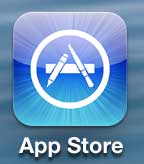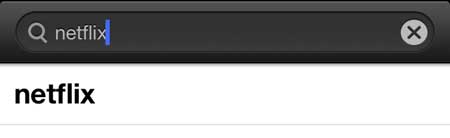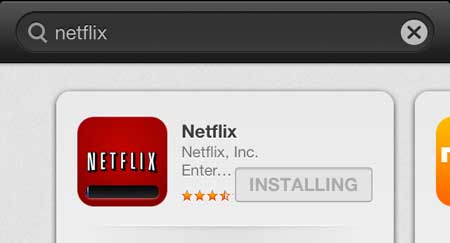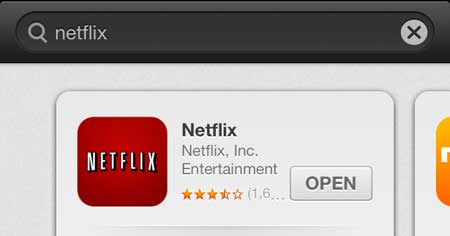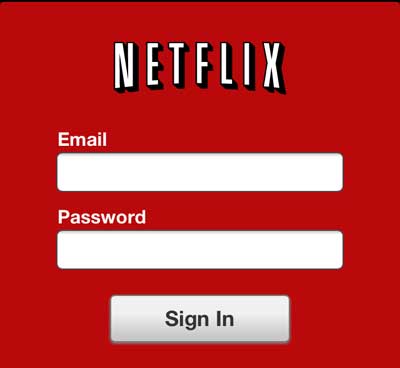View Netflix Videos Directly on Your iPhone 5
This tutorial will assume that you already have a Netflix subscription. If you do not, you can go here to sign up for a trial subscription. Additionally, note that you will be able to watch Netflix whether you are connected to a Wi-Fi network or a cellular network. However, watching Netflix on your cellular network will use the data allotment on your cellular plan, so it might be a good idea to learn how to restrict Netflix so that it can only be watched on Wi-Fi. Witth that in mind, you can follow the steps below to start watching Netflix on your iPhone 5. Step 1: Open the App Store.
Step 2: Select the Search option at the bottom of the screen.
Step 3: Type “Netflix” into the search field at the top of the screen, then select the “netflix” search result.
Step 4: Install the Netflix app.
Step 5: Launch the Netflix app on your phone by pressing the Open button once it has finished installing. Note that you can launch it at any time after this by tapping the Netflix app icon on your home screen.
Step 6: Enter the email address and password associated with your Netflix account, then tap the Sign In button.
You can now search the Netflix library and start watching videos. We have also written about how to use your iPhone to watch Netflix on Google’s Chromecast as well. You can also learn how to set up Netflix so that you only stream when connected to a Wi-Fi network, which will help you from using your cellular plan’s data allotment to quickly. After receiving his Bachelor’s and Master’s degrees in Computer Science he spent several years working in IT management for small businesses. However, he now works full time writing content online and creating websites. His main writing topics include iPhones, Microsoft Office, Google Apps, Android, and Photoshop, but he has also written about many other tech topics as well. Read his full bio here.
You may opt out at any time. Read our Privacy Policy