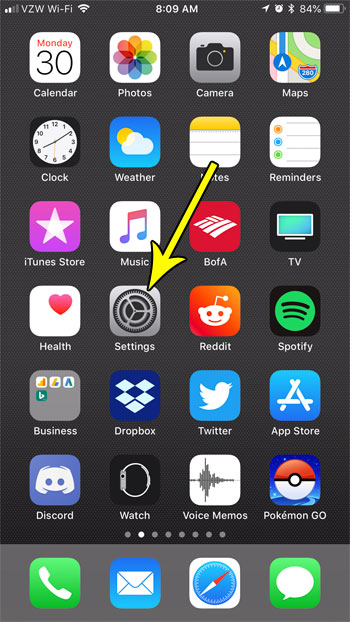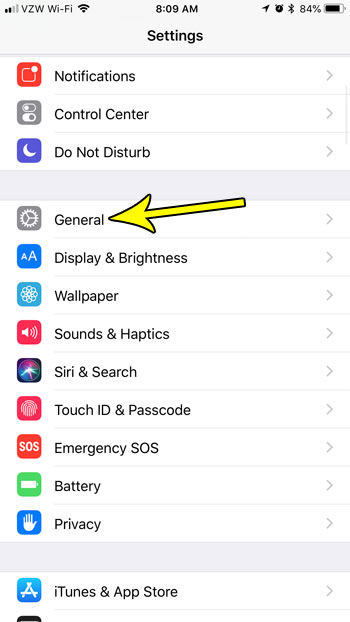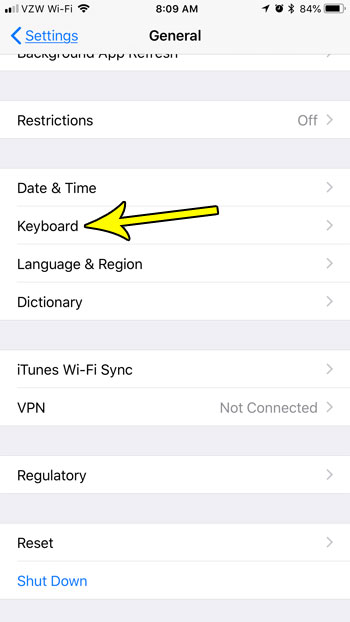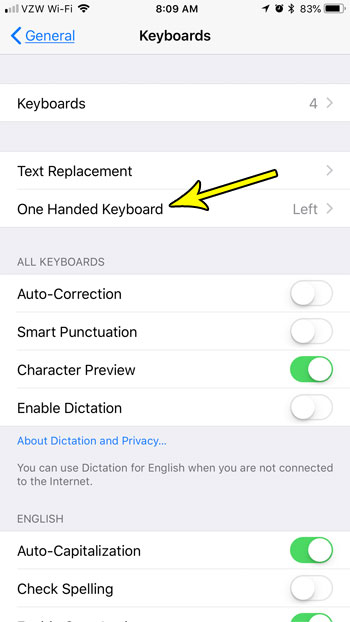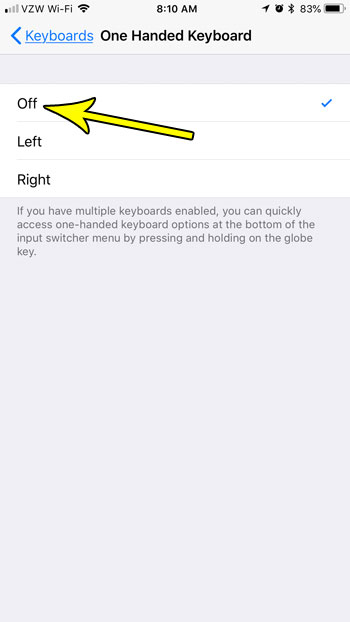Fortunately your iPhone has a setting called one-handed keyboard that can slightly modify the display of the keyboard so that it is easier to type when you are holding the device with one hand. But when you are typing with two hands, you may not like the way that this looks or behaves, and you would prefer to turn it off instead. Our tutorial below will show you where to find and disable the one-handed keyboard setting on your iPhone.
How to Disable the One-Handed Keyboard on an iPhone 7
The steps in this article were performed on an iPhone 7 Plus in iOS 11.3. This guide assumes that the one-handed keyboard option is currently enabled on your device. The one-handed keyboard is a version of the app keyboard where all of the buttons on the keyboard are close together than normal, and pushed toward the left or right side of the screen. You can toggle this setting on or off by tapping and holding on the globe icon, then choosing one of the keyboard options there. However, the steps below are going to show you where to turn off the one-handed keyboard option so that it doesn’t happen again. Step 1: Open the Settings menu.
Step 2: Select the General option.
Step 3: Scroll down and choose the Keyboard option.
Step 4: Touch the One Handed Keyboard option at the top of the menu.
Step 5: Tap the Off option to turn off the one-handed keyboard.
Would you like your keyboard to toggle between upper and lowercase letters, based on which mode you are currently using? Find out how to show lowercase letters on the iPhone keyboard when you are about to type that case of letter. He specializes in writing content about iPhones, Android devices, Microsoft Office, and many other popular applications and devices. Read his full bio here.