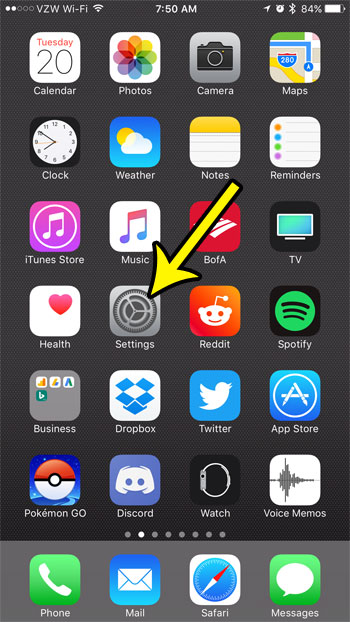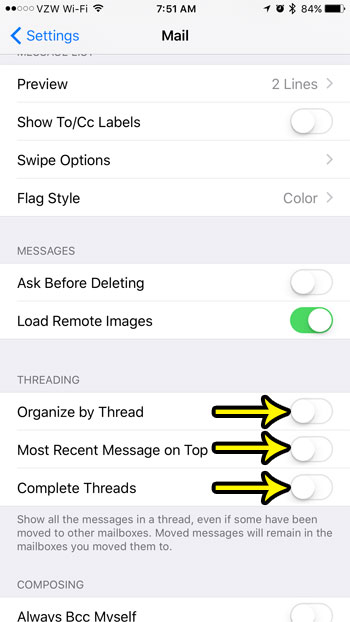However, you may find this to be confusing, or it might be making it difficult for you to manage your email in the manner to which you are accustomed. Fortunately you have the ability to turn off the threading feature in the Mail app on your iPhone by following the steps in the guide below.
How to Change the Email Threading Option in iOS 10
The steps in this article were performed on an iPhone 7 Plus in iOS 10.3.2. These steps assume that the emails on your iPhone are currently being “threaded” and that you would like this to stop. Threading is when your mail application finds all of the messages in a conversation and groups them together. Theoretically this should make it easier to follow the conversation, but you might prefer to navigate your inbox as a series of individual messages. Turning off the threading option in the Mail app will allow you to do that. Step 1: Open the Settings menu.
Step 2: Scroll down and select the Mail option.
Step 3: Turn off each of the options in the Threading section of this menu. Your emails will no longer be threaded when there is no green shading around the buttons to the right of Organize by Thread, Most Recent Message on Top and Complete Threads. I have turned of email threading in the picture below.
Are you trying to change the email password on your iPhone, but are finding it difficult to do so? Find out why there isn’t an option to change your email password and why that might be happening. He specializes in writing content about iPhones, Android devices, Microsoft Office, and many other popular applications and devices. Read his full bio here.