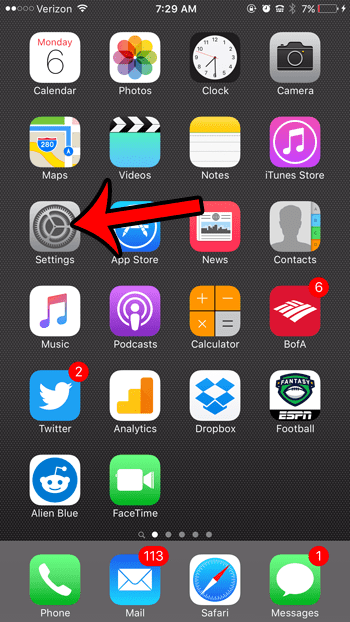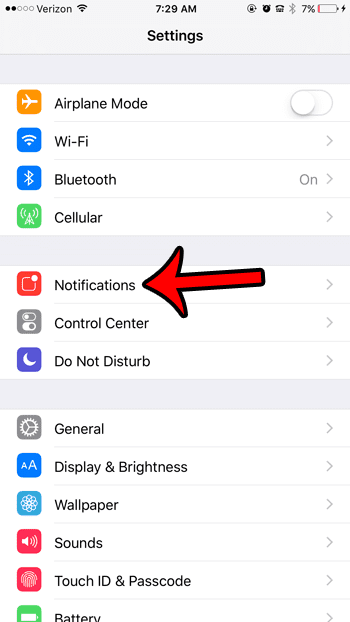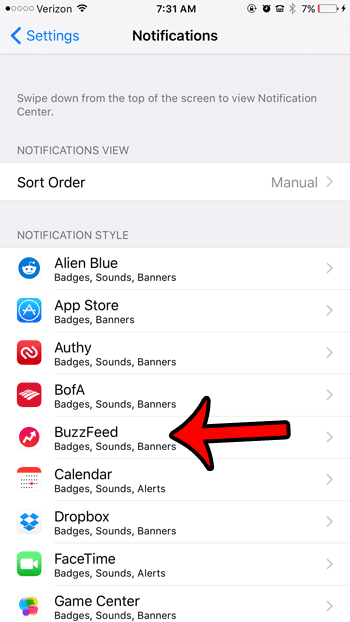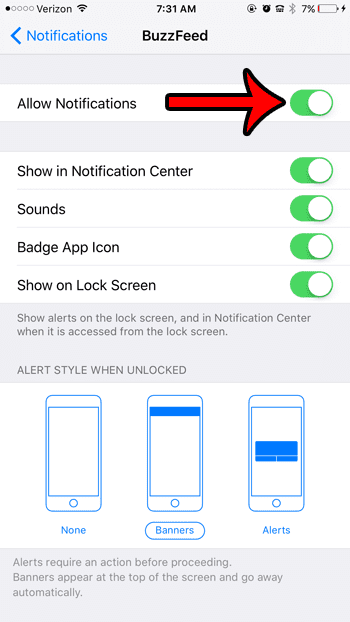Fortunately almost any notification that you receive from an iPhone app can be turned off, and the Buzzfeed app is no exception. So if you find that you don’t act upon the notifications that you receive from the Buzzfeed app, and that they aren’t adding a benefit to your iPhone experience, then follow our guide below to turn them off completely.
Disabling iPhone Buzzfeed Notifications
The steps in this guide were performed on an iPhone 6 Plus, in iOS 9.2. Once you have finished this tutorial, all of the notifications from the Buzzfeed app will be turned off. Note that this applies only to the app itself. Any other notifications that you might be receiving, such as email or Facebook notifications, are not affected by this change. Step 1: Tap the Settings icon.
Step 2: Select the Notifications option.
Step 3: Select the Buzzfeed option.
Step 4: Tap the button at the top of the screen, to the right of Allow Notifications. The green shading around the button will go away after you tap that button. If you would instead prefer to keep some of the notifications, then you can customize the other options on this screen instead.
Are you unsure about some of the setting options on the Notifications menu, and want to learn more about them before you decide to turn them off? Learn what a badge app icon is to see if that is something that you would like to continue using for some of your apps. After receiving his Bachelor’s and Master’s degrees in Computer Science he spent several years working in IT management for small businesses. However, he now works full time writing content online and creating websites. His main writing topics include iPhones, Microsoft Office, Google Apps, Android, and Photoshop, but he has also written about many other tech topics as well. Read his full bio here.
You may opt out at any time. Read our Privacy Policy