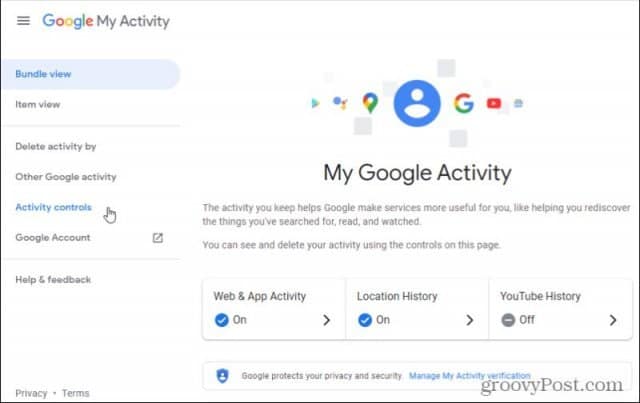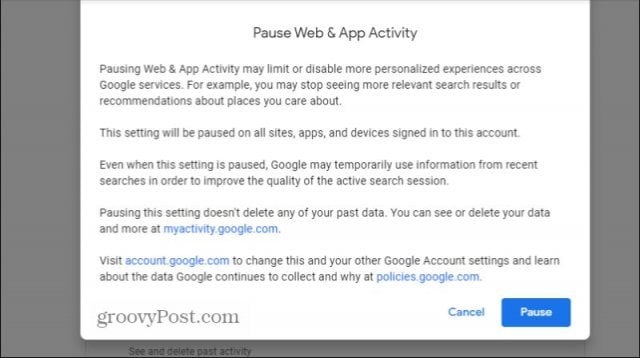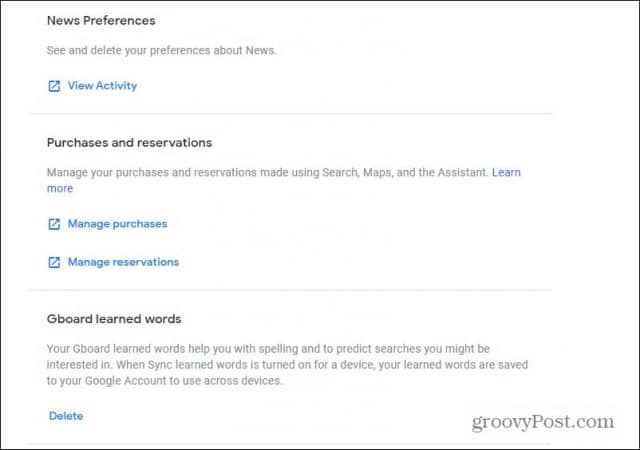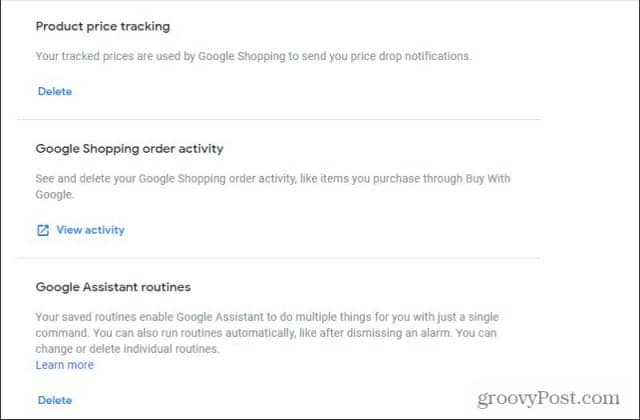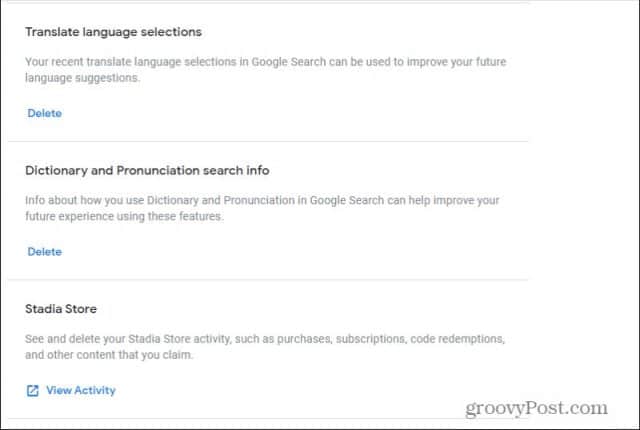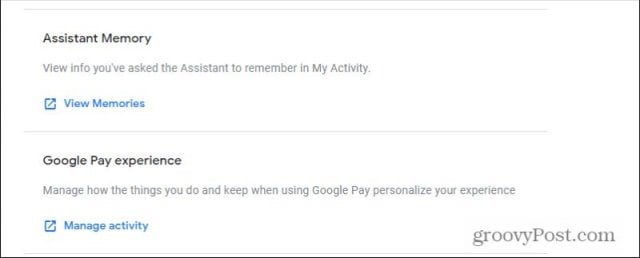It means that Google tracks and logs everything there is to know about you. This includes Google searches, reservation emails you receive and even specific locations you visit. If you aren’t too keen on having Google monitoring your every move, in this article, you’ll learn how to turn off all Google tracking activities.
Which Activities Does Google Track?
While most people know that Google Chrome logs your searches and sites you visit, few people realize how other services also track activity. The following list is all the ways Google is currently tracking you:
Web searches on Google SearchSites you visit using Google ChromeYour activities while using various Google appsThings you ask Google Assistant to do for youPlaces you visit on your device where you’re logged into your Google account (typically, Android)Your YouTube search and watch historyYour purchase and reservation confirmation emails in GmailFlights you schedule using google Flights
As you can probably imagine, all of these activities make up a pervasive digital profile about you. Google says it uses this profile to improve its apps and services. However, it also uses this digital profile to align better ads you see while searching the web to your actual interests.
Why Turn Off All Google Tracking Activities?
While tailored ads and services may seem appealing, the drawback to such a digital profile about you is obvious.
In the wrong hands, this kind of digital profile can tell would-be scam artists or other criminals your patterns. It can provide insight into your daily routines and travel, and it tells companies that send phish and spam emails which companies you do business with. This information allows scammers to provide more targeted attacks against you. Google tries to do a good job vetting its ad partners, but there are no guarantees that your information can’t land in the wrong hands. If you want to protect yourself 100%, the only way to do that is to turn off all Google tracking activities on you.
How to Turn Off All Google Tracking Activities
When it comes to Google Services, there are a few ways to disable Google tracking activities. For example, with Google Chrome, you can set up Do Not Track or get rid of personalized search results. You can also get rid of your Google Search history on mobile devices. You could also set up your YouTube privacy settings to prevent Google from logging your YouTube activity. However, you don’t have to jump through all of these hoops. Google has created a convenient one-stop-shop for controlling what features, apps, and services are tracking you and how they’re tracking you. You can find this by logging into your Google account and then visiting the My Activity site. To get to your activity controls where you can turn off tracking activities, select Activity controls in the left menu.
In this list, you can find the Google Chrome tracking section under Web & App Activity. Either de-select the checkbox to turn off just Google Chrome history and activity, or toggle the switch to off to turn off both Google Chrome activity and all app activity.
When you switch the toggle off, a pop-up will ask you to confirm by selecting Pause.
Keep in mind that this selection turns off this tracking for your entire Google account, including all devices where you’re logged in with the account. You can repeat this process on the same activity controls page by toggling the switch for Location History, YouTube History, and Ad Personalization. This will disable all activity for each of those Google features and everything associated with them. You can also set up Google My Activity to leave tracking on but automatically delete the activity after a certain amount of time.
How to Turn Off Specific Google Tracking Activities
Beyond these broad toggle switches that let you disable the most popular Google services that track you, you can also turn off other services people don’t think much about. These are only necessary if you haven’t used one of the broad “kill switches” above. Those actually disable tracking for these specific services.
Word Coach and Places
To see these, select Other Google activity in the left menu.
The first three different Google services you’ll notice as you scroll down have to do with Google Word Coach and Google Places.
Word Coach: When you search in Google Dictionary or Google Translate and select the Word Coach English vocabulary tips, those selections are logged.Place Answers: On Google Maps, your answers to questions about places are tracked.Place Suggested Answers feedback: Any time you interact (give feedback) on suggested answers, Google keeps track of these interactions as well.
If you select Delete, all of the logged activity for those options will be removed. For Place Answers, select View Activity and select the X next to the activities you want to remove.
Interests, Calls & Messaging, and Google Play
If you scroll down a little further, you’ll see sections related to Your interests & notifications, Call & Messaging Information, and the Google Play library.
Your interests & notifications: This is a catch-all for various behaviors around topics, movies, and events you’ve shown interest in.Call & Message Information: Any GoogleFi or Google Voice calls, or messages you send or receive are stored in history.Google Play library: Any of your activity in Google Play is also stored by Google.
Again, Delete or View Activity gives you the option to delete that history. If you select Visit Google Voice or Visit Google Fi, you have the option to delete specific activities in those apps.
News, Purchases, and Gboard
Below this, you’ll find sections on News, Purchases, and Gboard.
News Preferences: Google keeps track of what categories of news you prefer.Purchases and reservations: All of your purchases and reservations that you’ve made through Google Search, Google Maps, and Google Assistant.Gboard learned words: When your mobile Gboard (mobile keyboard) app offers predictive texting, Google keeps a log of these activities to learn more about you.
Podcasts and Google Survey
Scrolling down further, you’ll find options for deleting your activities around your use of Google Podcasts (subscribed podcasts) and your answers to questions people have entered in Google surveys.
Tracked Prices, Google Shopping, and Google Assistant
Moving down further, you can delete your activity in Google Shopping (purchases, viewed products, and orders), as well as Google Assistant routines that you’ve saved and run.
Voice and Face Match, Crisis Response, and Google Play Books
You’ll also see sections where you can delete your voice and face recognition enrollments (where you’ve trained Google to recognize you), Crisis Response reports you’ve made, and any Google Play books you’ve either put in your library or marked as not interested.
Translate, Dictionary, and Stadia Store
As you scroll down, you may be surprised to see that Google even stores information about what languages you select in Google Translate (or your language selection in Google Search), how you use Google Search Dictionary and Pronunciation, and any purchases, subscriptions, and more you’ve made in the Stadia Store.
Google Assistant and Google Pay
Google also tracks what you’ve asked Google Assistant to remember and almost all of your activities using Google Pay. You can delete all of these activities as well.
Business Interactions and Google Opinion Rewards
Finally, toward the bottom, you’ll see sections to delete your interactions with businesses through Google Search and Google Maps, as well as any rewards you’ve uploaded if you participate in Google Opinion Rewards.
Google Tracking Activities
As you can see, Google tracks many things that you do whenever you use Google Services. Thankfully, Google now offers many options for either turning off that tracking activity entirely or at least deleting all of the specific activities you don’t want to be tracked. Comment Name * Email *
Δ Save my name and email and send me emails as new comments are made to this post.
![]()
![]()