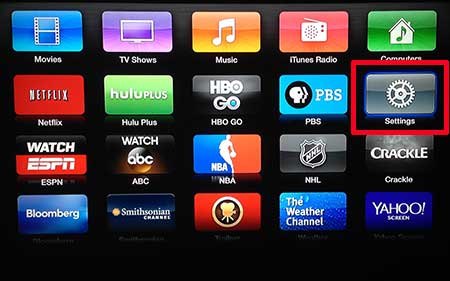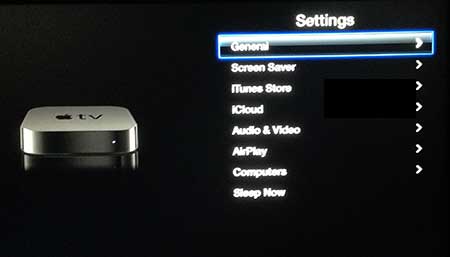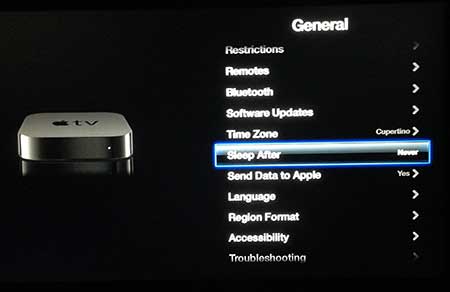Get the Apple TV to Stop Turning Off
While the instructions below are meant to specifically adjust the Apple TV settings so that it stops going to sleep entirely, you will have the ability to select a different amount of time. The available sleep time options are 15 minutes, 30 minutes, 1 hour, five hours or never. Step 1: Turn on your TV and the Apple TV. Step 2: Switch the TV to the channel to which the Apple TV is connected. Step 3: Hold down the Menu button on the Apple TV remote control until you are returned to the main Apple TV menu. Step 4: Select the Settings option. Step 5: Choose the General option. Step 6: Scroll down and highlight the Sleep After option, then press the silver button on the Apple TV remote until the Never option is displayed. If you’ve been wondering why your Apple TV doesn’t have certain features, then you might need to update your Apple TV. After receiving his Bachelor’s and Master’s degrees in Computer Science he spent several years working in IT management for small businesses. However, he now works full time writing content online and creating websites. His main writing topics include iPhones, Microsoft Office, Google Apps, Android, and Photoshop, but he has also written about many other tech topics as well. Read his full bio here.
You may opt out at any time. Read our Privacy Policy