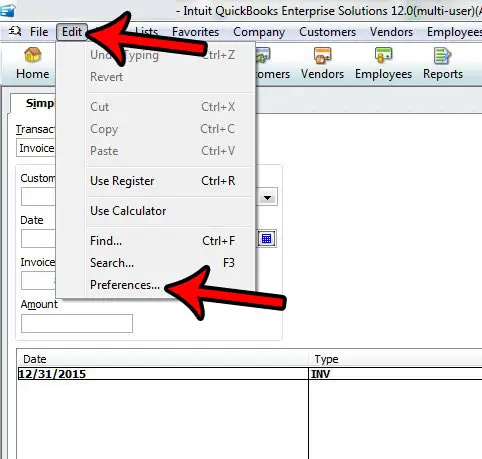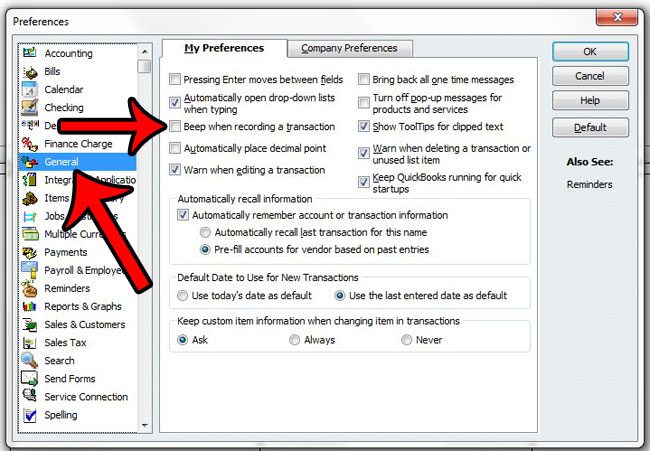This sound was a little jarring, and was a setting that I definitely didn’t need. Fortunately it is also a setting that Quickbooks allows you to adjust. Our guide below will show you where to find the option for that beep so that you can turn it off as well.
How to Disable the Quickbooks Beeping Setting for Completed Transactions
The steps in this article were performed on Quickbooks Enterprise 12. However, these same steps will work for most other versions of Quickbooks. If you’re curious about using Quickbooks for your invoicing needs, you can visit the Quickbooks invoicing page to learn more. Step 1: Open Quickbooks and sign into your company file. Step 2: Click Edit at the top of the window, then click Preferences.
Step 3: Click the General tab at the left side of the window, if it isn’t selected already, then click the box to the left of Beep when recording a transaction to remove the check mark. You can then click the OK button at the top-right corner of the window to save your changes.
You should now be able to record transactions in Quickbooks without the affirming beep to let you know that it has been done. Another sound that can surprise you comes from a different program that you may have open on your computer while you work. Learn how to turn off the Outlook 2013 notification sound for new messages if you find that sound to be problematic as well. After receiving his Bachelor’s and Master’s degrees in Computer Science he spent several years working in IT management for small businesses. However, he now works full time writing content online and creating websites. His main writing topics include iPhones, Microsoft Office, Google Apps, Android, and Photoshop, but he has also written about many other tech topics as well. Read his full bio here.
You may opt out at any time. Read our Privacy Policy