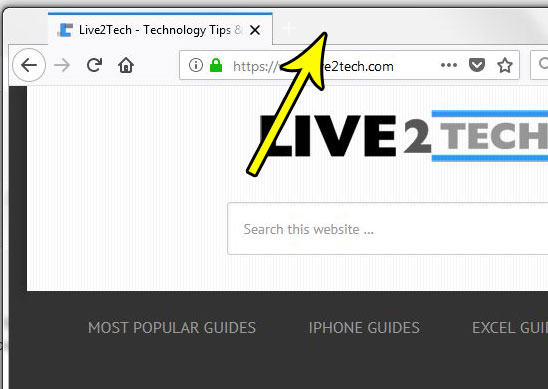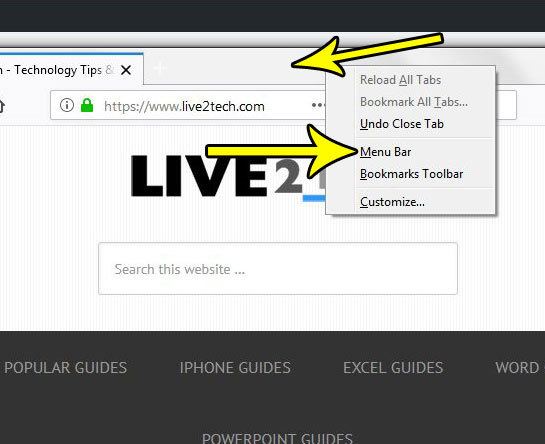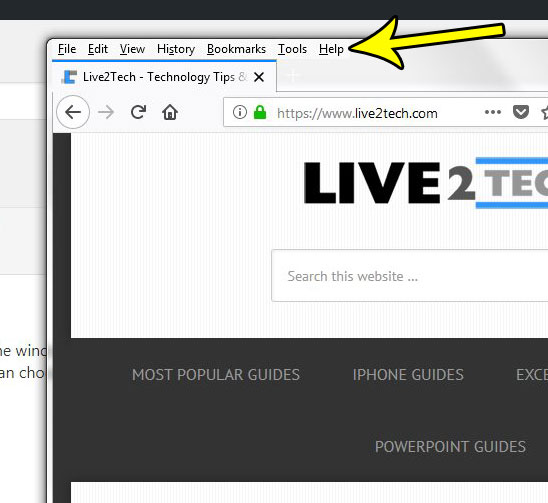Many applications have moved away from this style of navigation, but it was very popular, so occasionally it is still accessible, though the means of doing so might not be obvious. Firefox still has such a menu, which they call the “Menu Bar.” Our tutorial below will show you how to quickly enable this menu bar so that it displays at the top of the window.
How to Display a Menu Bar at the Top of the Window in Firefox
The steps in this guide will show you how to display a menu bar at the top of the window in the Firefox browser. This is the navigation bar that includes tabs like File, Edit, View, History and a couple of others, which you can use to perform certain actions in Firefox. You can choose to hide this menu in the future by following these same steps. Step 1: Open the Firefox browser. Step 2: Locate the empty space at the top of the Firefox window, next to the tab that is currently open.
Step 3: Right-click in that empty space, then select the Menu Bar option.
You should now see the menu bar at the top-left of the window, as in the picture below.
Are you frustrated with the high price of cable television, and you’re ready to get rid of it? Find out more about the Roku, which is a series of devices that you can use to stream Netflix, Hulu, and more to your TV. He specializes in writing content about iPhones, Android devices, Microsoft Office, and many other popular applications and devices. Read his full bio here.