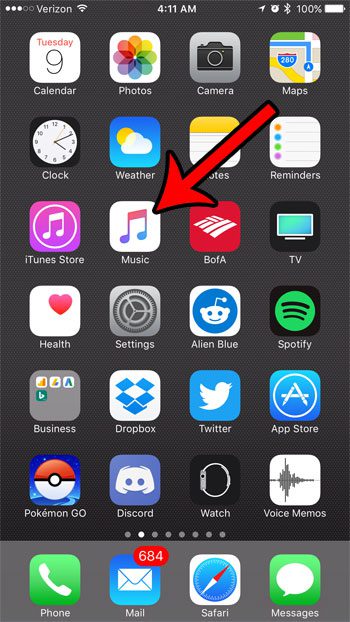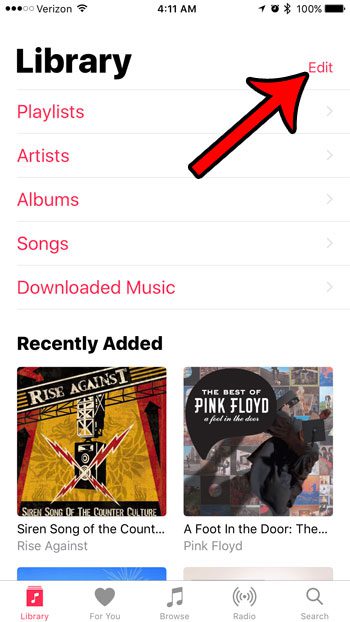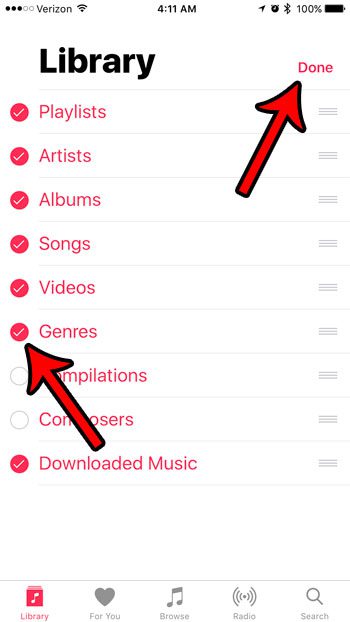While there are a number of different categories and sorting options available in the Library tab by default, you do have the option to add additional ones or remove some of the default options. Our tutorial below will show you how to do this so that you can start using other options for browsing your iPhone music library.
How to Add More Sorting Options to Apple Music on an iPhone
Our guide continues below with additional information on adding more categories to the Library of the iPhone Music app, including pictures of these steps. The Music app on your iPhone has a Library tab where you can browse all of the songs that you have on your iPhone. You are probably accustomed to looking for songs here using the Playlists, Artists, or Songs option, but there are some additional ways that you can search for the music that is on your device. Our guide below will show you how to add or remove different browsing options to this Library tab, such as genres, composers, or compilations, so that you can use alternate methods to find the music that you would like to listen to.
How to Add Genres (and more) to the Library Tab in the iPhone Music App
The steps in this article were performed on an iPhone 7 Plus, in iOS 10.3.1. Note that adding one of these browsing options may not make it appear on your phone unless you have a file on the device that would fit into one of those categories. For example, I can add the Videos option, but it doesn’t appear because I don’t actually have any music videos on my iPhone.
Step 1: Open the Music app.
Step 2: Select the Library tab at the bottom-left corner of the screen.
In newer versions of iOS this tab is at the center of the bottom menu.
Step 3: Touch the Edit button at the top-right corner of the screen.
Step 4: Tap the circle to the left of each browsing option that you would like to display on the Library screen.
Once you have finished adding or removing all of your desired options, touch the Done button at the top-right of the screen. Now that you know how to add or remove categories from the iPhone Music app you will be able to make it easier to find the songs or artists that you are looking for. Do you often need to delete songs and manage your music library on your iPhone because you are running low on space? Learn about the storage optimization setting for iPhone music and try it out to see if it is a preferable alternative to the manual method of managing your songs.
Additional Sources
After receiving his Bachelor’s and Master’s degrees in Computer Science he spent several years working in IT management for small businesses. However, he now works full time writing content online and creating websites. His main writing topics include iPhones, Microsoft Office, Google Apps, Android, and Photoshop, but he has also written about many other tech topics as well. Read his full bio here.
You may opt out at any time. Read our Privacy Policy