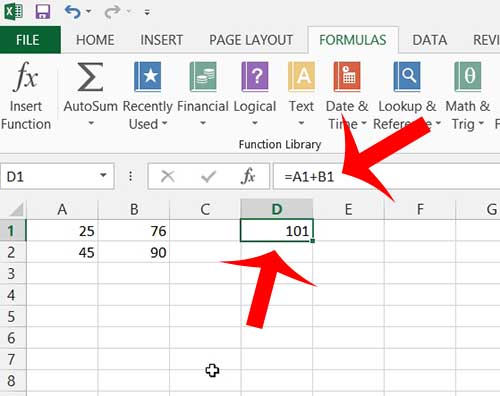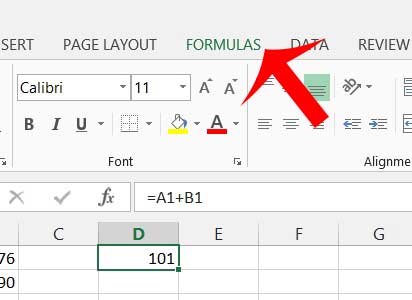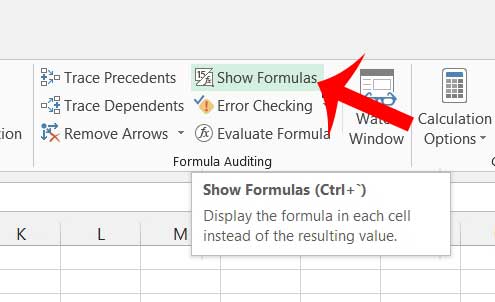Our steps below will show you the process needed to show formulas in cells instead of their values, and it will show you how to do it with just a few short steps. This is something that you can toggle on or off in a few seconds, which is helpful when you are troubleshooting issues within your spreadsheet.
View Formulas Instead of Values in Excel 2013
The steps below are going to adjust the settings in your Excel worksheet so that the formula is visible inside of the cell instead of the value of the formula. You can simply follow these steps again to switch it back to displaying the value instead. Learning how to subtract in Excel is one of the more useful things you can start to use in your spreadsheets. Our guide on Excel subtraction will show you how to get started. You can also view a formula by selecting the cell containing the formula, then looking at the formula bar above the spreadsheet, as in the image below. Step 1: Open the spreadsheet containing the formulas that you want to show. Step 2: Click the Formulas tab at the top of the window. Step 3: Click the Show Formulas button in the Formula Auditing section of the ribbon at the top of the window. Are you having trouble with a formula in Excel 2013? This simple guide to formulas can help you figure out where you might be going wrong.
Additional Sources
After receiving his Bachelor’s and Master’s degrees in Computer Science he spent several years working in IT management for small businesses. However, he now works full time writing content online and creating websites. His main writing topics include iPhones, Microsoft Office, Google Apps, Android, and Photoshop, but he has also written about many other tech topics as well. Read his full bio here.