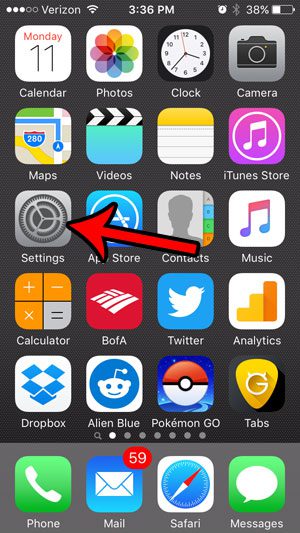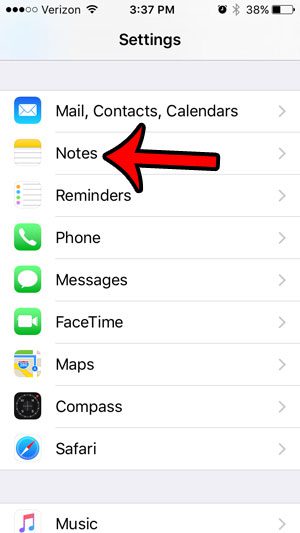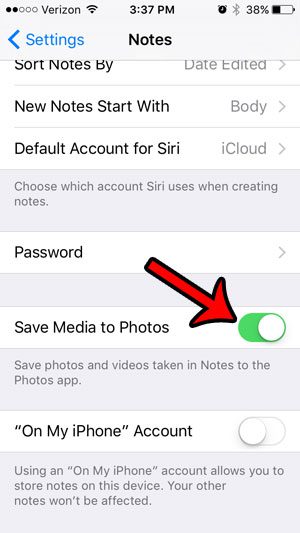However, the pictures and videos taken in Notes will not save to the Photos app by default. If you are used to finding your pictures in that location, then this could become confusing. Fortunately there is a setting on your iPhone that will allow you to change this behavior, and start saving your media files in the Photos app. If you’re running out of room on your iPhone and want to quickly move a lot of pictures, then read more here and learn how to send them to your computer.
Save Notes Pictures and Videos to the iPhone Camera Roll
The steps in this article were performed on an iPhone 5, in iOS 9.3. Once you have followed the steps in this guide, any picture that you take with your iPhone camera, while in the Notes app, will be saved to the Photos app. If you are instead looking for the opposite result, because you do not want to save Notes picture to your camera roll, then you can also follow these steps, but simply turn off the option in the last step instead. Step 1: Tap the Settings icon. Step 2: Scroll down and tap the Notes option. Step 3: Tap the button to the right of Save Media to Photos to enable the option. There will be green shading around the button when your iPhone will start saving your Notes pictures and videos to the Photos app.
Important notes about this feature –
This will not retroactively apply to pictures that are already in your notes. Only new pictures and videos will be added to the photos app after enabling this.This feature applies to pictures that you create by pressing the camera icon above the keyboard when editing a note. This feature is available for iCloud and “On my iPhone” notes, but is not available for notes stored with other accounts, such as Gmail.
Are your pictures taking up too much space on your iPhone? If you have HDR enabled, then you might be saving multiple copies of every picture. This article – https://www.solveyourtech.com/how-to-take-an-hdr-picture-on-an-iphone/ – will show you how to stop keeping the normal copy of the photo when you take an HDR picture. After receiving his Bachelor’s and Master’s degrees in Computer Science he spent several years working in IT management for small businesses. However, he now works full time writing content online and creating websites. His main writing topics include iPhones, Microsoft Office, Google Apps, Android, and Photoshop, but he has also written about many other tech topics as well. Read his full bio here.