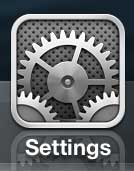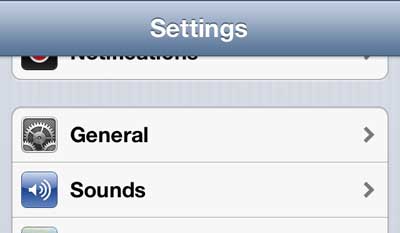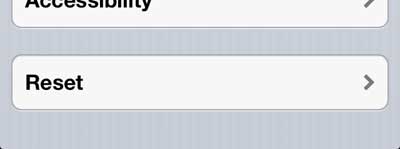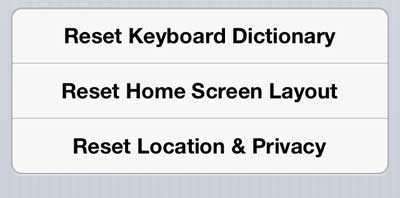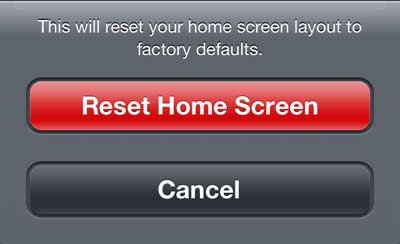Restore Default iPhone 5 Home Screen Icons
Note that this is not going to delete the apps that were not on your phone when you first turned it on. Every app that you have on your phone will remain, but those apps will be moved to the second screen (and beyond), removed from any folders into which they are organized, then sorted alphabetically. So, with this knowledge in mind, continue below to learn how to reset the home screen layout on the iPhone 5. Step 1: Tap the Settings icon.
Step 2: Select the General option.
Step 3: Scroll to the bottom of the screen and select Reset.
Step 4: Touch the Reset Home Screen Layout button.
Step 5: Tap the Reset Home Screen button.
We have also written about how to do this on the iPad 2. You can find that article here. After receiving his Bachelor’s and Master’s degrees in Computer Science he spent several years working in IT management for small businesses. However, he now works full time writing content online and creating websites. His main writing topics include iPhones, Microsoft Office, Google Apps, Android, and Photoshop, but he has also written about many other tech topics as well. Read his full bio here.
You may opt out at any time. Read our Privacy Policy