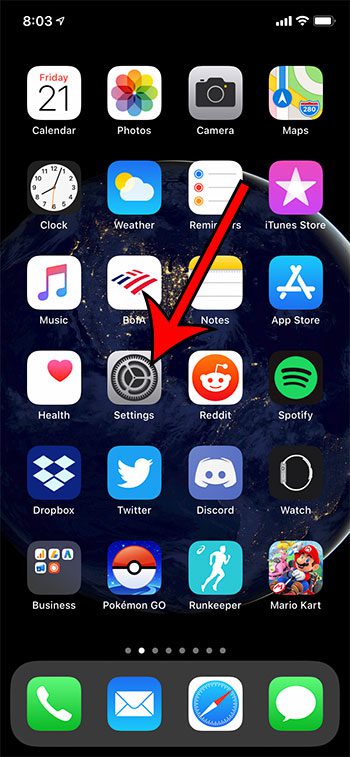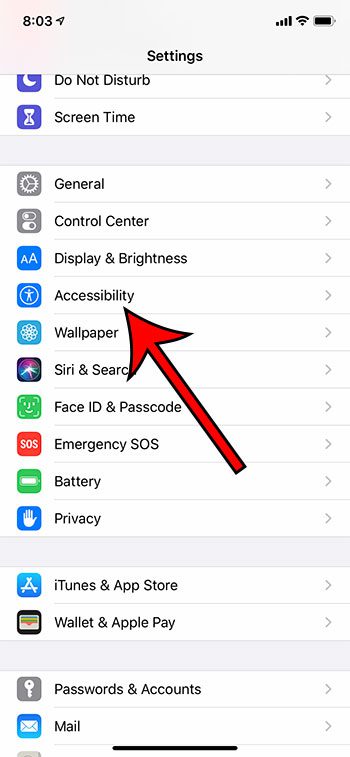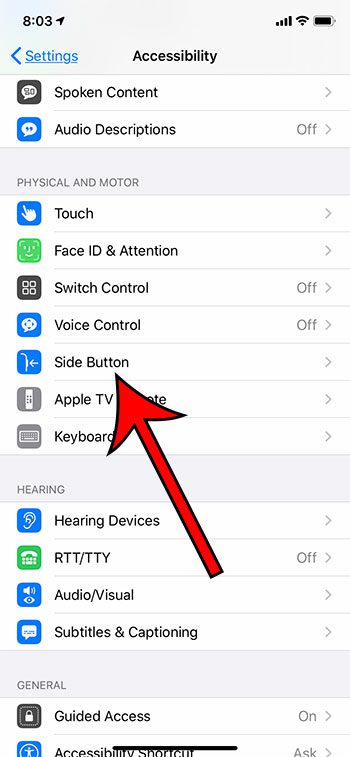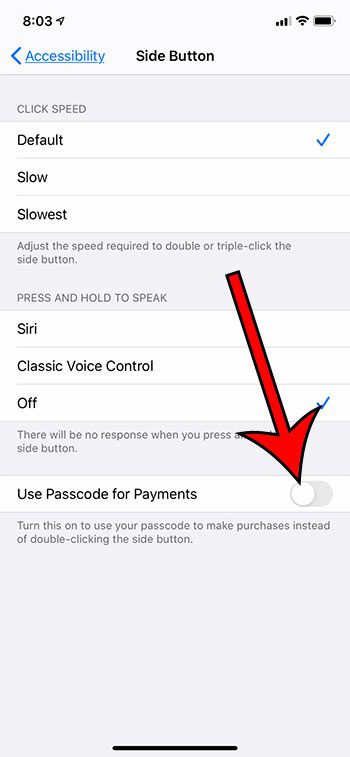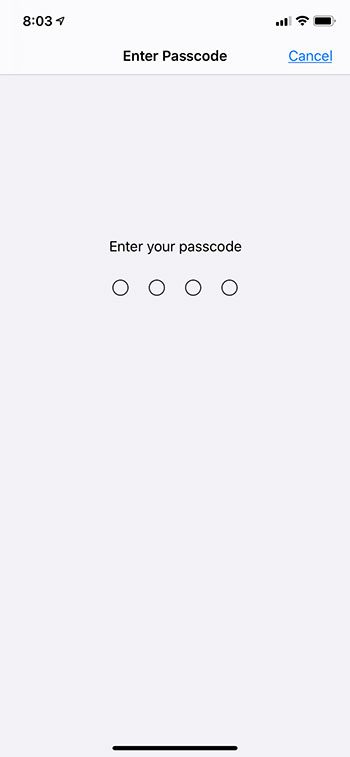After you’ve set up your iPhone and adjusted its settings, it’s likely that you will have set up Face ID and signed into your Apple ID account. Typically your iPhone setup will also allow you to confirm purchases by pressing the side button twice. This makes purchases very easy to complete. But you may not like this behavior, and might prefer a different option. Another way that you can confirm purchases on your iPhone 11 is by entering your passcode. Our guide below will show you where to find and change that setting. If you are planning to get a new iPhone, then you might want to read our guide on how to factory reset an iPhone so that you can clear it of your data before you get rid of it.
See also
How to delete apps on an iPhone 8How to check an iTunes gift card balance on an iPhoneWhat is a badge app icon on an iPhone?How to make your iPhone louder
How to Enable Passcode for Purchases on an iPhone 11
The steps in this article were performed on an iPhone 11 in iOS 13.3.1. By completing the steps in this guide you will be switching your iPhone’s behavior so that purchases will require a passcode for confirmation rather than a double-click of the side button. Step 1: Tap the Settings icon. Step 2: Scroll down and choose the Accessibility button. Step 3: Touch the Side Button option. Step 4: Tap the button to the right of Use Passcode for Payments. Step 5: Enter your passcode. Find out how to use Face ID to unlock your iPhone if you’re looking for a simple way to unlock and start using your iPhone. After receiving his Bachelor’s and Master’s degrees in Computer Science he spent several years working in IT management for small businesses. However, he now works full time writing content online and creating websites. His main writing topics include iPhones, Microsoft Office, Google Apps, Android, and Photoshop, but he has also written about many other tech topics as well. Read his full bio here.
You may opt out at any time. Read our Privacy Policy