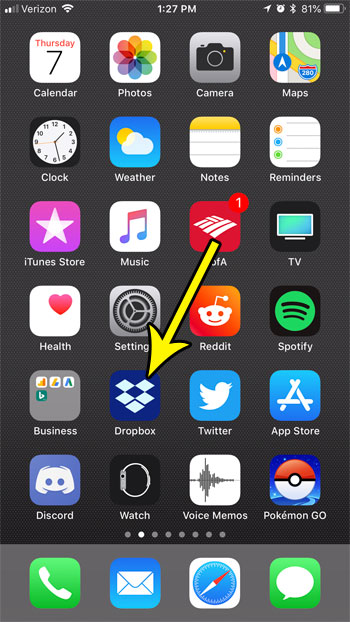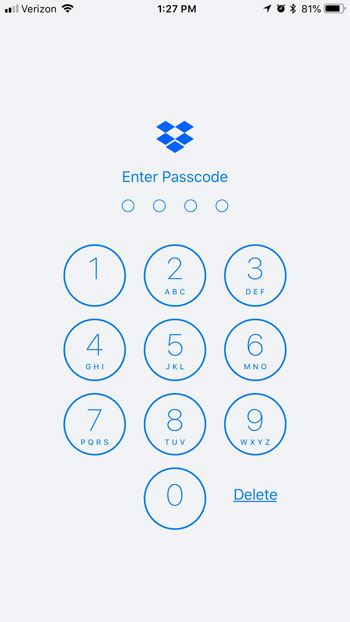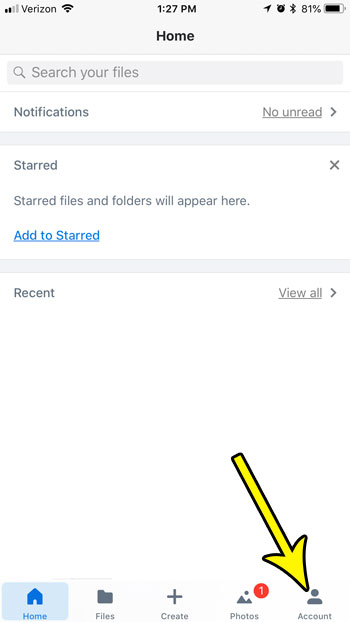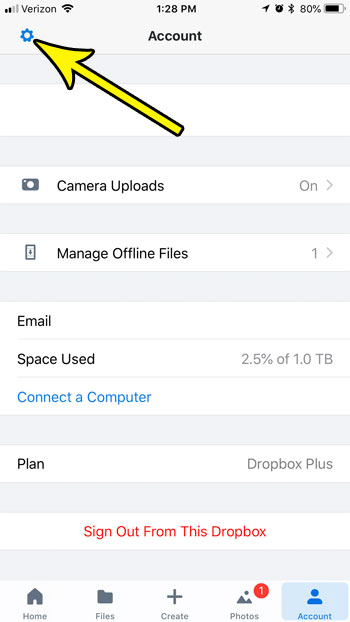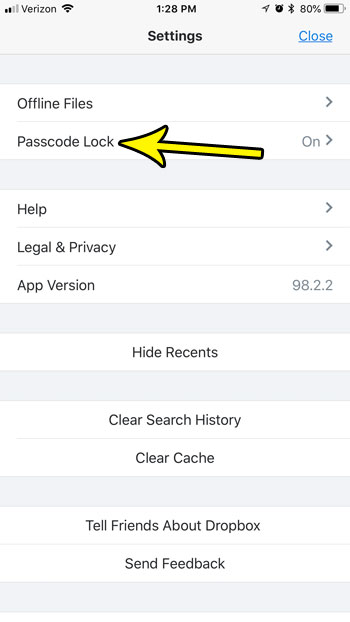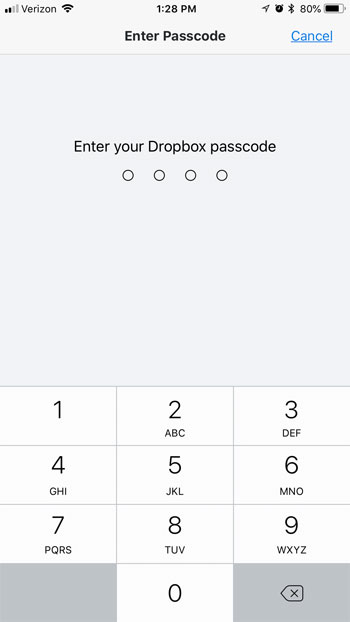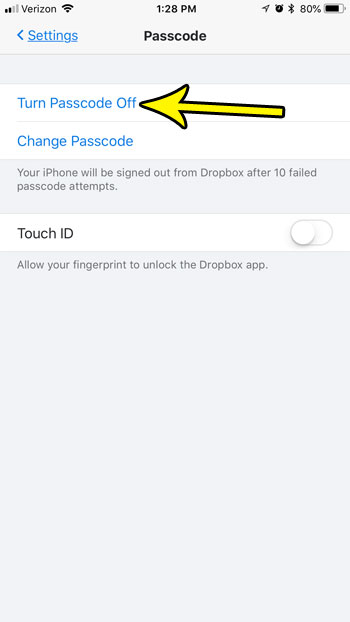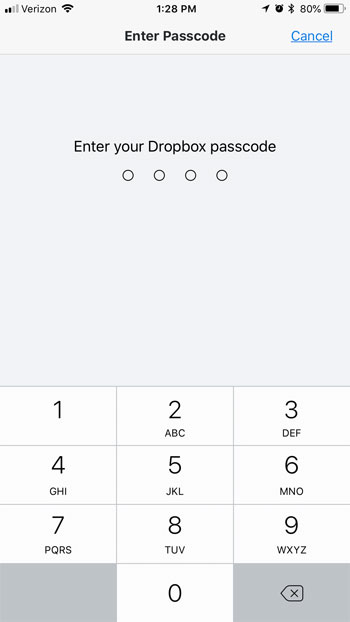One way that you can protect your Dropbox information through the iPhone app is by setting a passcode for Dropbox. This passcode can work in conjunction with your iPhone’s device passcode so that, in the event that someone manages to unlock your iPhone, they would still need to know your Dropbox passcode if they wanted to get into your Dropbox account. But if you have determined that this extra security precaution isn’t something that you want or need, then you can follow the steps in the tutorial below to turn off your Dropbox iPhone passcode.
How to Disable an iPhone Dropbox Password
The steps in this article were performed on an iPhone 7 Plus in iOS 11.3.2. This guide assumes that a Dropbox passcode is currently set for the app on your iPhone, but that you would like to remove that passcode so that you can open the Dropbox app without entering it. Step 1: Open the Dropbox app.
Step 2: Enter the current Dropbox passcode.
Step 3: Choose the Account tab at the bottom-right of the screen.
Step 4: Tap the gear icon at the top-left of the screen.
Step 5: Select the Passcode Lock option.
Step 6: Enter the Dropbox passcode again.
Step 7: Touch the Turn Passcode Off button.
Step 8: Enter the Dropbox passcode one more time.
You should now be able to close and open the Dropbox app without needing to provide a passcode. Note, however, that this will not affect the iPhone device passcode in any way. You will still need to enter that as well, unless you also elect to turn off the iPhone passcode. He specializes in writing content about iPhones, Android devices, Microsoft Office, and many other popular applications and devices. Read his full bio here.