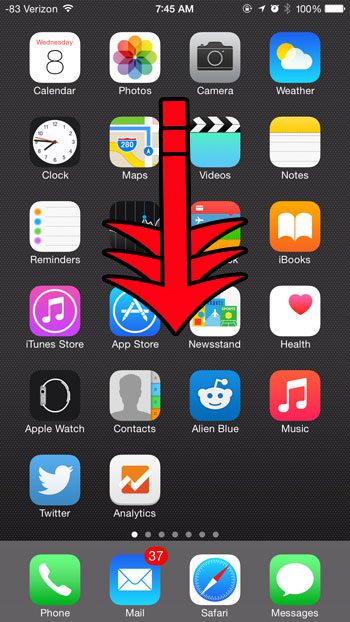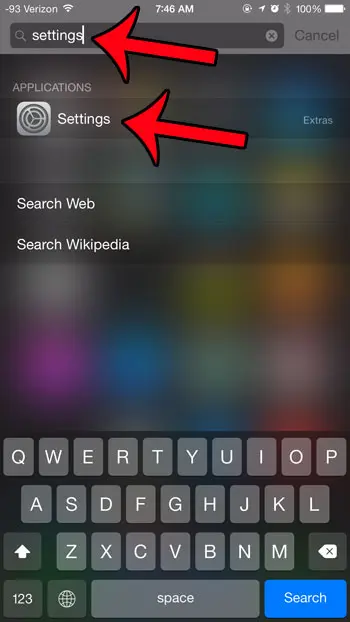If you are having difficulty locating the Settings menu, however, then making these changes can be very difficult. Fortunately, the Settings app cannot be deleted from your device, so it is still there somewhere. Our guide below will show you how to find the Settings app with the help of Spotlight Search.
Using Spotlight Search to Find the Settings App
The steps in this article were performed on an iPhone 6 Plus, in iOS 8. If swiping down on your Home screen does not open Spotlight Search, then you may be using an older version of iOS. If that is the case, then you will need to press the Home button under your screen, then swipe to the right to access Spotlight Search. You can read this article to learn how to find your iOS version. After you have found the Settings application, you may want to consider resetting the Home screen layout. This will make it easier to locate the Settings app in the future. If you’re a frequent headphone user, then check out this guide on how to turn off AirPod notifications if they’ve been affecting your listening experience. Step 1: Swipe down on your Home screen. Step 2: Type “settings” into the search field at the top of the screen, then select the Settings option under Applications. You will note that there may be a gray word to the right of the Settings application. If so, then this indicates the name of the folder that the application is currently in. You can use this to manually locate the app and move it, if desired. This article will show you how to move an app out of a folder. If you are not seeing Settings listed under Applications, then your Spotlight Search is not configured to search for applications. Unfortunately this means that you will need to manually locate the app yourself. The Settings app cannot be deleted, so it is definitely still on your device. (*Note – in some very rare cases, an incorrectly installed app or system update can cause some default apps to go missing. However, this is very unusual.) Typically a missing icon is located inside of a folder, or is on a different Home screen. This article explains how to navigate between Home screens, plus identifies a folder. Our how to hard reset iPhone 11 article will show you what to do with your iPhone if you are planning to sell it or trade it in. If you are still unable to locate the Settings app, then try tapping the Home button (the button under your screen) twice to bring up the App Switcher, then scroll through the list of apps and see if the Settings icon is there. If you find it, you can tap the Settings icon to open the app. An additional option to try is a hard reset of the device. This can be done by holding the Home button under your screen and the power button on the top or side of your device until the screen goes black. After a few seconds, the device will restart. If you still are unable to locate the Settings app, then you can try restoring from a backup through iTunes. This option will require you to have an available backup on your computer. Click here to learn how to restore from a backup in iTunes. If none of these options have worked, then the final option is to do a factory restore of the device. Note that this option will erase all of the content that is stored on your iPhone. You can read here to learn how to factory restore your iPhone using iTunes on your computer. If you are still unable to locate the Settings app, then there may be an issue with your device. You can contact Apple support here. Would you like to stop receiving notifications from the Tips app? This short tutorial will show you how to change the settings for the Tips app so that it stops displaying notifications. After receiving his Bachelor’s and Master’s degrees in Computer Science he spent several years working in IT management for small businesses. However, he now works full time writing content online and creating websites. His main writing topics include iPhones, Microsoft Office, Google Apps, Android, and Photoshop, but he has also written about many other tech topics as well. Read his full bio here.