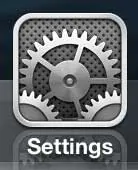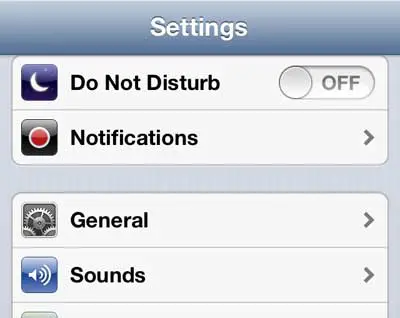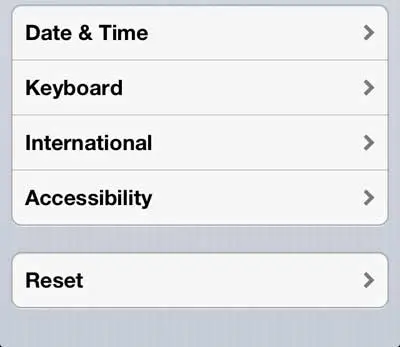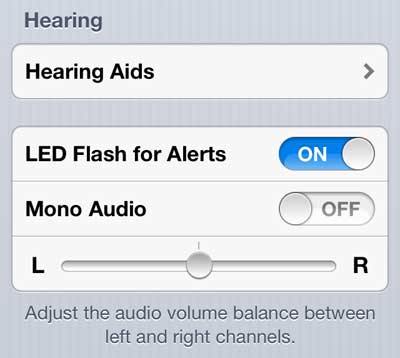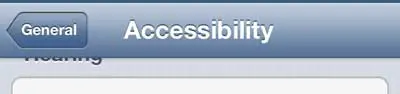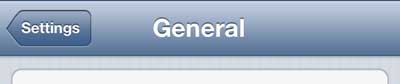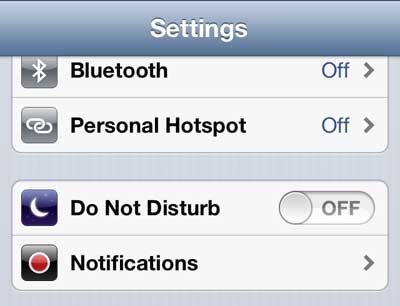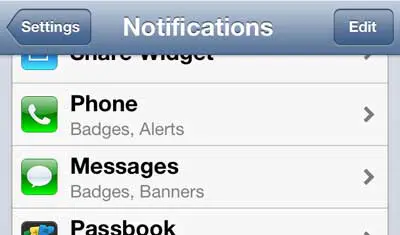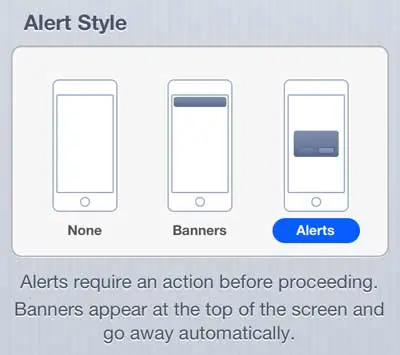Make the Flash Go Off When You Receive a Text Message on the iPhone 5
It’s important to remember that this flash is pretty bright. For example, if you have this setting enabled and it goes off in a movie theater, it will be very noticeable. Additionally, the camera flash is located on the back of the phone, so you will need to have the phone laying on its face to see the flash go off. Step 1: Tap the Settings icon. Step 2: Select the General option. Step 3: Scroll down and select the Accessibility option. Step 4: Scroll down and move the slider to the right of LED Flash for Alerts to the On position. Step 5: Tap the General button at the top-left corner of the screen. Step 6: Tap the Settings button at the top-left corner of the screen. Step 7: Select the Notifications option. Step 8: Select the Messages option. Step 9: Select the Alerts option in the Alert Style section of the screen. You can configure your message notifications in other ways as well. For example, you can set your iPhone 5 to display text message previews in your alerts. After receiving his Bachelor’s and Master’s degrees in Computer Science he spent several years working in IT management for small businesses. However, he now works full time writing content online and creating websites. His main writing topics include iPhones, Microsoft Office, Google Apps, Android, and Photoshop, but he has also written about many other tech topics as well. Read his full bio here.
You may opt out at any time. Read our Privacy Policy