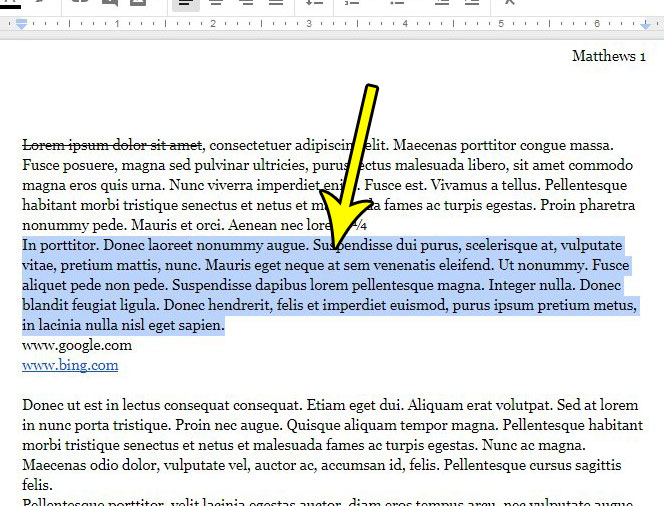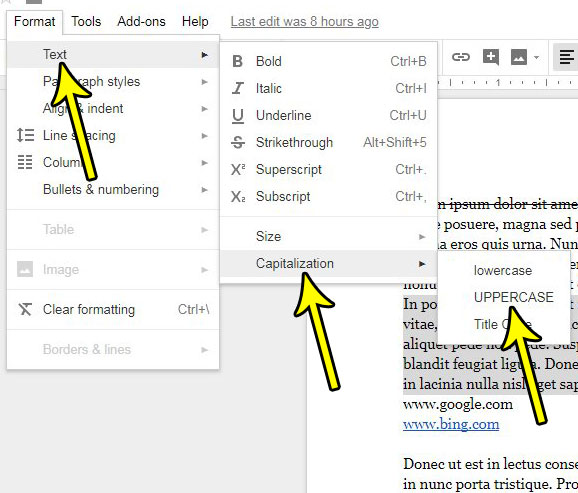It’s always frustrating when you’re typing a large passage in a document without looking at the screen, only to finally look up and see that you accidentally had the Caps Lock key pressed down. This typically leads you to retype the passage in the correct case, then delete the original. This process is tedious and frustrating, and it’s probably something that you wish you could avoid. But it’s equally frustrating to need the text in uppercase and type it in lowercase. It creates the same problem and could require the same action for resolution. Fortunately, however, if you’re working in Google Docs, you can avoid this problem by forcing the uppercase formatting on an existing passage in the document. Our tutorial below will show you how to convert existing text to uppercase in Google Docs.
How to Convert Text to Uppercase in Google Docs
Our guide continues below with additional information on how to make text all caps in Google Docs, including pictures of these steps.
How to Make a Selection Uppercase in Google Docs (Guide with Pictures)
The steps in this article were performed in the desktop version of Google Chrome. This guide assumes that you currently have a document in Google Docs and that you want to convert some of its existing text to be entirely uppercase.
Step 1: Sign in to Google Docs and open the document file containing the text that you want to convert to uppercase.
Step 2: Select the text that you want to make uppercase.
Step 3: Click the Format tab at the top of the window.
Step 4: Choose the Text option, then click Capitalization, then choose UPPERCASE.
If you decide later that you don’t want that selection of text to be uppercase, then you can always go back to the final menu in Step 4: and choose either the lowercase or Title Case option instead.
Can I Switch Between Title Case, Capital Letters, and Sentence Case in Google Docs?
The Google Docs feature in this guide allows you to change capital letters to combinations of upper and lower case. If you want to make text lowercase in a Google Doc then you would need to select all of the text that you want to modify, then go to Format > Text > Capitalization and choose the lowercase option. If you want to capitalize the first letter of every word then you would open the Format menu, choose Text, Capitalization, then Sentence case. You can use the capitalization tool at any time to change uppercase to lowercase or sentence case, or any combination of other case settings to one of the available options.
Can I Use an Add On to Change all Text to Caps in Google Docs?
Google offers a G Suite Marketplace where you can use a search box to navigate through a variety of different add ons that add functionality to your applications. Whether this is something for Google Slides, Google Sheets, or Google Docs, there is a large selection of good and bad tools that you can add. To look for add ons you can open Google Docs, click Extensions at the top of the window, choose Add-ons, then Get add-ons. If you click inside the search box you can enter phrases like “capitalize” or “all caps” and see some options that you can install which will help you to do things like invert case, or make a selection and apply the desired type of capitalization or text case to that selection. There is not a default keyboard shortcut in Google Docs that will allow you to cycle between the different cases, but that functionality may be possible with the use of add-ons.
More Information on How to Change Text to All Caps in Google Docs
The steps above showed you how to select the text in your document and convert it from its current state of capitalization to all capital letters. There are three different capitalization options in Google Docs. These are:
lowercaseUPPERCASETitle Case – this is going to change the selection so that the first letter of each word is capitalized
At any time you can select some of the text in your document and convert it to one of these options. If you need to know how to capitalize all letters in Google Docs, then you will simply need to select the entire document first. You can do this by clicking the Edit tab at the top of the window, then choosing the Select all option at the bottom of the menu. Or you could click inside the document, then press Ctrl + A on your keyboard to select everything. You can then proceed with the steps outlined above if you need to know how to make all caps in Google Docs. You can adjust some other automatic formatting settings by opening the Tools menu, then choosing the Preferences option. Here you can either enable or disable if the first word capitalized after punctuation will continue to occur for the current and future documents. Google Docs will also generally be able to apply the correct capitalization to proper nouns, but you can also affect that behavior on the Preferences menu. You can even use the Substitutions tab on this menu. Most other word processors also have ways to quickly change text case, including Microsoft Word. To make selected text lowercase or uppercase in Microsoft Word you will need to open your document, select the text for which you wish to adjust the case, then click the Home tab, select the Change Case button, then select capitalization preferences for that selection. Is there a section of your document that has a lot of formatting applied to it, and you can’t seem to get rid of it all? Find out how to clear all formatting from a selection in Google Docs and restore the text to its default state.
Additional Reading
He specializes in writing content about iPhones, Android devices, Microsoft Office, and many other popular applications and devices. Read his full bio here.