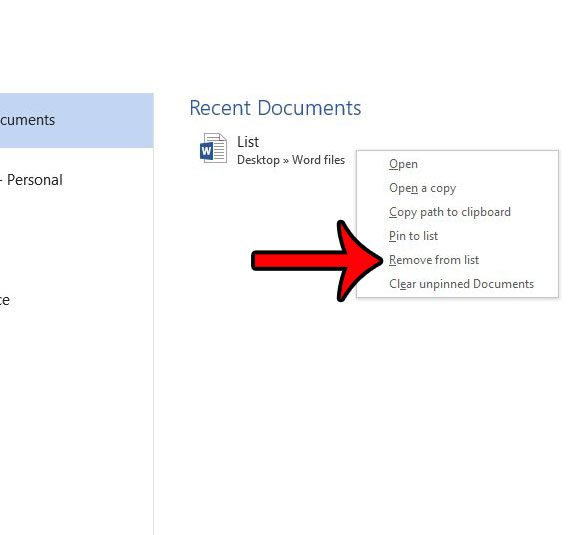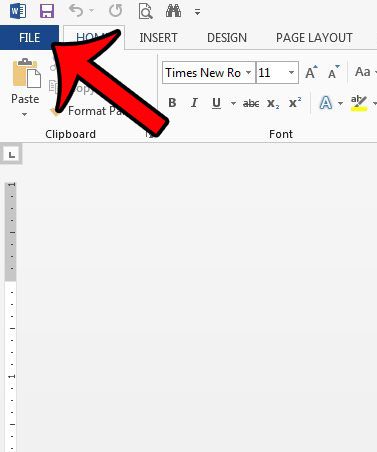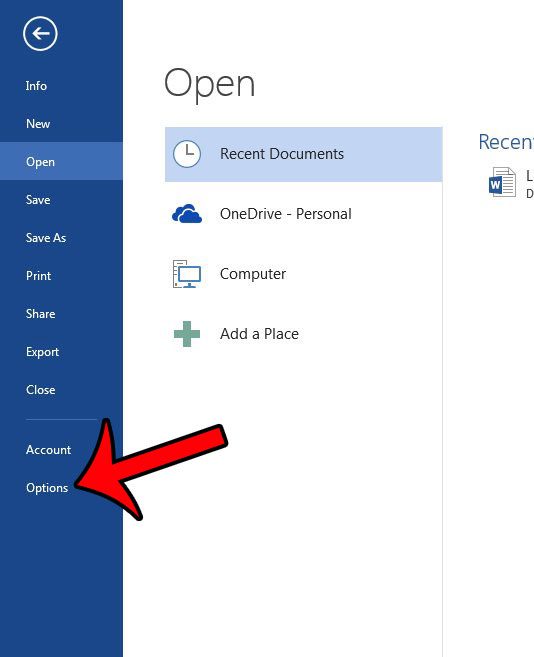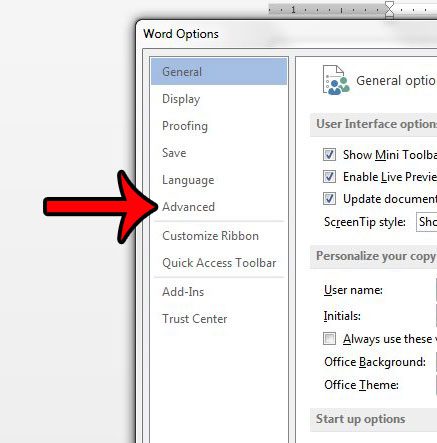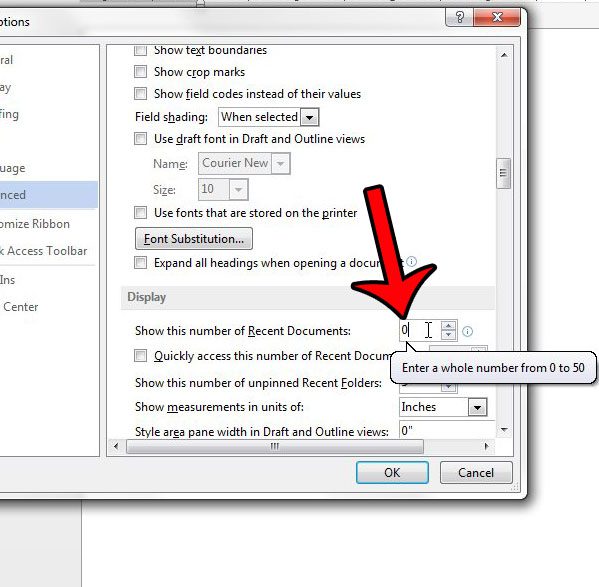Fortunately Word 2013 offers an option which allows you to change the number of items in the Recent Documents list, and you can choose to set that value to zero. Our guide below will show you how to find and adjust this setting.
Stop Showing the Recent Documents List in Word 2013
The steps in this article are going to show you how to hide the documents shown in the Recent Documents list in Word 2013. If you leave the number of recent documents at zero, then no recent documents will be shown in Word 2013. However, if you return to the location specified in the tutorial below and change the number of recent documents to a number greater than zero, then it will show the recent documents again. Setting this number to zero only hides the recent documents list; it does not empty the list. You can remove an individual document from this list by right-clicking the document, then clicking the Remove from list option.
Note that this method will only delete the list of documents. The document files will still exist in whatever folder they were previously saved to. Step 1: Open Word 2013. Step 2: Click the File tab at the top-left corner of the window.
Step 3: Click Options in the column at the left side of the window.
Step 4: Click the Advanced tab in the left column of the Word Options window.
Step 5: Scroll down to the Display section of the menu, then change the value in the Show this number of Recent Documents field to 0. Click the OK button at the bottom of the window to apply your changes.
Do you need to save a file with the file type of .doc instead of .docx? Click here and learn how to save as a different type of file in Word 2013. After receiving his Bachelor’s and Master’s degrees in Computer Science he spent several years working in IT management for small businesses. However, he now works full time writing content online and creating websites. His main writing topics include iPhones, Microsoft Office, Google Apps, Android, and Photoshop, but he has also written about many other tech topics as well. Read his full bio here.
You may opt out at any time. Read our Privacy Policy