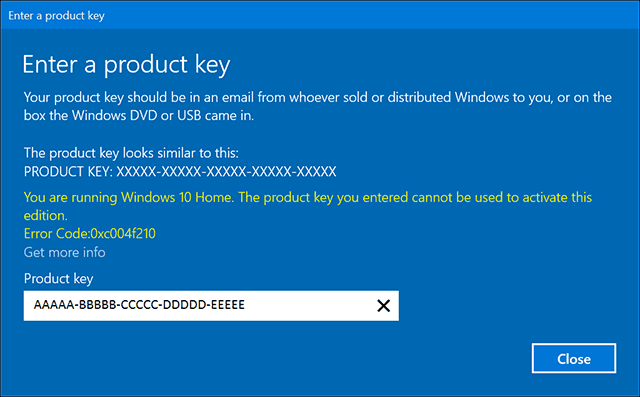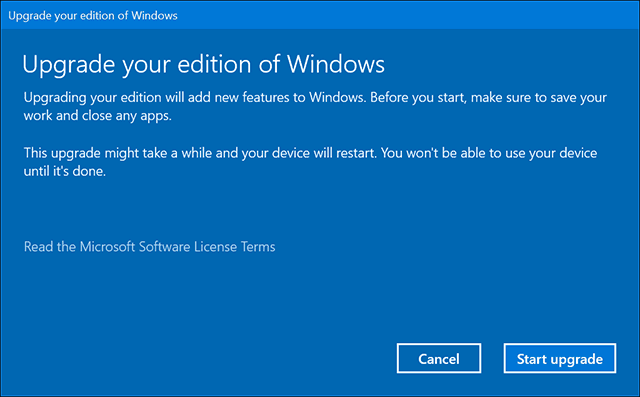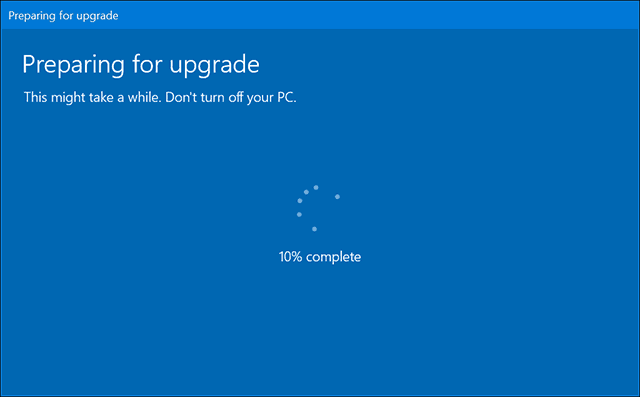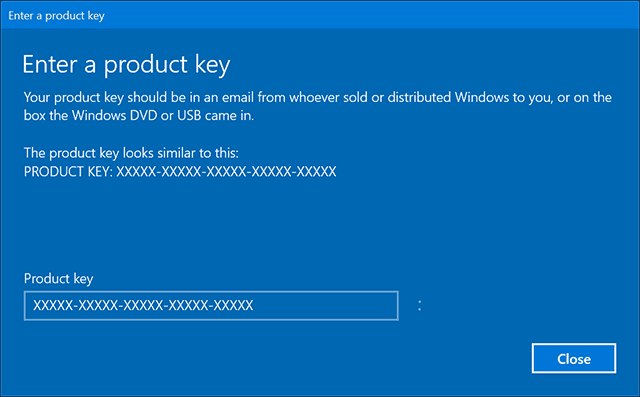Upgrading to Windows 10 Pro
On systems that came preinstalled with Windows 8, Microsoft introduced a new mechanism for product activation. Instead of using the old OEM SLP (System Lock Protection) key method, which allowed major brands such as Dell, HP, and Lenovo to install Windows in bulk, a unique product key is embedded in the computer’s firmware. This also removed the need for the Certificate of Authenticity stickers you would see attached to a PC running Windows 7 or earlier versions. Microsoft describes the behavior as design, but it’s an extra bit of chore and confusion when the setup is complete. Here is how you can work around the issue.
Upgrade to Windows 10 Pro Using a Premium Business Edition Windows Key
The Windows 10 November Update introduces the ability to use your Windows 7 or Windows 8 product key to activate the operating system. The problem is if you have Windows 10 Home installed, a Windows 7 Professional, Ultimate, or Windows 8 Pro product key will not be recognized as valid even with the Easy Upgrade wizard.
Instead, you will have to use the default Windows 10 Pro product key to upgrade to Windows 10 Pro. Enter the following key: VK7JG-NPHTM-C97JM-9MPGT-3V66T. Note: Don’t worry; this is a publicly known key used for diagnostic purposes. No, it will not activate Windows 10 Pro installations for free.
Wait while the upgrade takes place. Your computer will restart a couple of times.
After that, you can then use your valid Windows 7 Professional/Ultimate or Windows 8 Pro product key to activate Windows 10 Pro.
You should now have Windows 10 Pro up and running successfully.
This process is a bit convoluted, but it does work out in the end. Hopefully, Microsoft releases a fix to this soon. Thats why I hope they fix it in the future although officials from the company are saying it is by design and it is doing what it is intended to do. At least the work around does not require you to start from scratch. After following the described steps, will the system now install Win 10 Pro by default at the next clean install, or do I need to follew these steps again? Regards, Jean la Blanc Just the same as performing a clean install using media. Been searching all over and thought I was going to have to call Microsoft to straighten this out. Thanks again! The PC had been previously upgraded to Win 8.1 Pro and then Win 10 Pro so it was already activated and using the diagnostic key allowed me to upgrade it to Pro successfully. I just plugged the license key you listed above in the screen that comes up when you choose to change the product key. After a brief install and a reboot I had Windows 10 Professional. When I logged in Windows showed it was unable to activate. A couple minutes later I looked again and it said it was activated with a digital license linked to my Microsoft account. Thank you so much for this article. I was in exactly the same situation, with aggravation from Microsoft wanting to charge me 99 bucks for a pro upgrade when I already had the rights to pro. God, I was pissed today after talking to a Microsoft rep and being told no for a gratis key to pro. I immediately turned my anger into intensive internet research on the problem. That’s when I found your excellent article. It gave me relief at last! You’re a genius. _______ Robert B. Comment Name * Email *
Δ Save my name and email and send me emails as new comments are made to this post.
![]()